Animated Shortcode Buttons
vlu design
1
Install the Fonts
2
Install the CSS
3
Have fun with these buttons
using super-easy shortcodes
<link href='https://fonts.googleapis.com/css?family=Poppins' rel='stylesheet' type='text/css'> <script src="https://use.fontawesome.com/759728aeeb.js"></script>
You can do this in two different ways: (Don't do both, please)
The first way:
Copy & paste the file 'bupstyles.css' into your website's folder & then copy & paste the following code on your website's template code between the tags <head> and </head>
<link rel='stylesheet' type='text/css' href='bupstyles.css'>
The second way:
Open the file 'bupstyles.css' with the notepad & then copy all the code (Ctrl+A on Windows or Command+A on Mac) & paste it on your website's template code between the tags <style> and </style>
<a class='buttonwithborder' href='#'> <p>Hover Me</p> <div class='border' id='red'></div> </a>
Hover Me
Replace the # with the URL, the blue text with your visible text, & choose the button color replacing the word 'red' with blue, lightblue, green, yellow, purple, orange or grey.
<a class='buttonwithborder2' href='#'> <div class='bordertop' id='red'></div> <div class='borderleft' id='red'></div> <p class='poppins'>Hover Me</p> <div class='borderright' id='red'></div> <div class='borderbot' id='red'></div> </a>
Hover Me
Replace the # with the URL, the blue text with your visible text, & choose the button color replacing the words 'red' with blue, lightblue, green, yellow, purple, orange or grey.
<a class='letterrotate' id='red1' href='#'> <p id='first'>H</p><p>o</p><p>v</p><p>e</p><p>r</p><p id='newword'>M</p><p>e</p> </a>
H
o
v
e
r
M
e
Replace the # with the URL, & choose the button color replacing the word 'red1' with blue1, lightblue1, green1, yellow1, purple1, orange1 or grey1. If you need to add more letters, just add them individually with the <p> </p>. The second word's first letter must have the id='newword'
<a id='color' class='red' href='#'> <p>Hover Me</p> </a>
Hover Me
Replace the # with the URL, the blue text with your visible text, & choose the button color replacing the word 'red' with blue, lightblue, green, yellow, purple, orange or grey.
<a class='pressthat' href='#'> <div class='pressme' id='redpress'> <p>Hover Me</p> </div> </a>
Hover Me
Replace the # with the URL, the blue text with your visible text, & choose the button color replacing the word 'redpress' with bluepress, lightbluepress, greenpress, yellowpress, purplepress, orangepress or greypress.
If you want to change the top margin and the bottom margin of this button, DON'T DO IT. It works better if you create an invisible div with the necessary height above or below.
<a class='transparent' id='one' href='#'> <p>Hover Me</p> </a>
Hover Me
Replace the # with the URL & the blue text with your visible text.
<a class='transparent' id='two' href='#'> <p id='first'>H</p><p>o</p><p>v</p><p>e</p><p>r</p><p id='newword'>M</p><p>e</p> </a>
H
o
v
e
r
M
e
Each letter must be between the tags <p> & </p>. The second word's first letter must have the id='newword'. If you want a shorter word for your button, you should center it by adding style='margin-left: ...px' (replace the ... with the necessary amount of pixels) inside the <p id='first'>. EXAMPLE: <p id='first' style='margin-left: 10px;'>.
<a class='transparent' id='three' href='#'> <p>Hover Me</p> </a>
Hover Me
Replace the # with the URL & the blue text with your visible text.
<a class='transparent' id='four' href='#'> <p id='firstword'>Hover</p><p id='secondword'>Me</p> </a>
Hover
Me
Replace the # with the URL & the blue text with your visible text. The 1st word must have the id='firstword' and 2nd word must have the id='secondword'
<a class='transparent' id='five' href='#'> <p>Hover Me</p> </a>
Hover Me
Replace the # with the URL & the blue text with your visible text.
<a class='transparent' id='six' href='#'> <p>Hover Me</p> </a>
Hover Me
Replace the # with the URL & the blue text with your visible text.
<a class='transparent' id='seven' href='#'> <p id='firstwrd'>Hover</p> <p id='secondwrd'>Me</p> <p id='thirdwrd'>Please!</p> </a>
Hover
Me
Please!
Replace the # with the URL & the blue text with your visible text. First word must have the id='firstwrd', second word must have the id='secondwrd' & the third word must have the id='thirdwrd'
<a class='transparent' id='eight' href='#'> <p>Hover Me</p> <div class='line'></div> </a>
Hover Me
Replace the # with the URL & the blue text with your visible text.
<a class='hidenseek' href='#'> <p id='firstword'>Hover</p><p id='secondword'>Me</p> </a>
Hover
Me
Replace the # with the URL & the blue text with your visible text. The 1st word must have the id='firstword' and the 2nd word must have the id='secondword'.
<a class='hidenseek' id='red' href='#'> <p id='firstword'>Hover</p><p id='secondword'>Me</p> </a>
Hover
Me
If you want a shorter word or just one word for your button, you should center it by adding style='margin-left: ...px' (replace the ... with the necessary amount of pixels) inside the <p id='firstword'>. EXAMPLE: <p id='firstword' style='margin-left: 10px;'>
<div class='buttonwtf'> <div class='wtf' id='red'> <p class='q'>?</p> </div> <div class='explanation'> <p>This is an explanation</p> </div> </div>
Choose the button color replacing the word 'red' with blue, lightblue, green, yellow, purple, orange or grey. It is possible to change the text & the '?', just replace it with another icon or letter or whatever you want.
<a class='download1' id='red' href='#'> <i id='arrow3' class="fa fa-angle-down fa-2x" aria-hidden="true"></i> <i id='arrow4' class="fa fa-angle-down fa-2x" aria-hidden="true"></i> <i id='arrow2' class="fa fa-angle-down fa-2x" aria-hidden="true"></i> <i id='arrow1' class="fa fa-angle-down fa-2x" aria-hidden="true"></i> </a>
Replace the # with your URL & choose the button color replacing the word 'red' with blue, lightblue, green, yellow, purple, orange or grey.
<a class='download2' id='red' href='#'> <i id='arrow3' class="fa fa-angle-down fa-2x" aria-hidden="true"></i> <i id='arrow4' class="fa fa-angle-down fa-2x" aria-hidden="true"></i> <i id='arrow2' class="fa fa-angle-down fa-2x" aria-hidden="true"></i> <i id='arrow1' class="fa fa-angle-down fa-2x" aria-hidden="true"></i> </a>
Replace the # with your URL & choose the button color replacing the word 'red' with blue, lightblue, green, yellow, purple, orange or grey.
<a class='download3' id='red' href='#'> <i id='arrow3' class="fa fa-angle-down fa-2x" aria-hidden="true"></i> <i id='arrow4' class="fa fa-angle-down fa-2x" aria-hidden="true"></i> <i id='arrow2' class="fa fa-angle-down fa-2x" aria-hidden="true"></i> <i id='arrow1' class="fa fa-angle-down fa-2x" aria-hidden="true"></i> </a>
Replace the # with your URL & choose the button color replacing the word 'red' with blue, lightblue, green, yellow, purple, orange or grey.
<a class='download4' id='red' href='#'> <i id='arrow3' class="fa fa-angle-down fa-2x" aria-hidden="true"></i> <i id='arrow4' class="fa fa-angle-down fa-2x" aria-hidden="true"></i> <i id='arrow2' class="fa fa-angle-down fa-2x" aria-hidden="true"></i> <i id='arrow1' class="fa fa-angle-down fa-2x" aria-hidden="true"></i> </a>
Replace the # with the URL & choose the button color replacing the word 'red' with blue, lightblue, green, yellow, purple, orange or grey.
<a class='downloadcontainer' href='#'> <div class='download5' id='red'> <i id='arrow3' class="fa fa-angle-down fa-2x" aria-hidden="true"></i> <i id='arrow4' class="fa fa-angle-down fa-2x" aria-hidden="true"></i> <i id='arrow2' class="fa fa-angle-down fa-2x" aria-hidden="true"></i> <i id='arrow1' class="fa fa-angle-down fa-2x" aria-hidden="true"></i> </div> <div class='explanation'> <p>File.example</p> </div> </a>
File.example
Replace the # with the URL, the blue text with the file name & choose the button color replacing the word 'red' with blue, lightblue, green, yellow, purple, orange or grey.
<a class='downloadcontainer' href='#'> <div class='download6' id='red'> <i id='arrow3' class="fa fa-angle-down fa-2x" aria-hidden="true"></i> <i id='arrow4' class="fa fa-angle-down fa-2x" aria-hidden="true"></i> <i id='arrow2' class="fa fa-angle-down fa-2x" aria-hidden="true"></i> <i id='arrow1' class="fa fa-angle-down fa-2x" aria-hidden="true"></i> </div> <div class='explanation'> <p>File.example</p> </div> </a>
File.example
Replace the # with the URL, the blue text with the file name & choose the button color replacing the word 'red' with blue, lightblue, green, yellow, purple, orange or grey.
<a class='downloadcontainer' href='#'> <div class='download7' id='red'> <i id='arrow3' class="fa fa-angle-down fa-2x" aria-hidden="true"></i> <i id='arrow4' class="fa fa-angle-down fa-2x" aria-hidden="true"></i> <i id='arrow2' class="fa fa-angle-down fa-2x" aria-hidden="true"></i> <i id='arrow1' class="fa fa-angle-down fa-2x" aria-hidden="true"></i> </div> <div class='explanation'> <p>File.example</p> </div> </a>
File.example
Replace the # with the URL, the blue text with the file name & choose the button color replacing the word 'red' with blue, lightblue, green, yellow, purple, orange or grey.
<a class='downloadcontainer' href='#'> <div class='download8' id='red'> <i id='arrow3' class="fa fa-angle-down fa-2x" aria-hidden="true"></i> <i id='arrow4' class="fa fa-angle-down fa-2x" aria-hidden="true"></i> <i id='arrow2' class="fa fa-angle-down fa-2x" aria-hidden="true"></i> <i id='arrow1' class="fa fa-angle-down fa-2x" aria-hidden="true"></i> </div> <div class='explanation'> <p>File.example</p> </div> </a>
File.example
Replace the # with the URL, the blue text with the file name & choose the button color replacing the word 'red' with blue, lightblue, green, yellow, purple, orange or grey.
<a class='socialcontainer' href='#'> <div class='presssocials2' id='redpress'> <i class="fa fa-youtube-play fa-2x" aria-hidden="true"></i> </div> </a>
Replace the # with the URL & choose the button color replacing the word 'redpress' with bluepress, lightbluepress, greenpress, yellowpress, purplepress, orangepress or greypress.
To change the social icon just replace the green text with one of the following words:
> google-plus
> flickr
> deviantart
> github
> reddit-alien
> snapchat-ghost
> yelp
> twitch
> codepen
> foursquare
> likedin
> tripadvisor
> tumblr-square
> stumbleupon
> vimeo
> vine
> yahoo
> dribbble
> soundcloud
EXAMPLE: <i class="fa fa-tumblr-square fa-2x" aria-hidden="true"></i>
<a class='socialcontainer' href='#'> <div class='presssocials'> <i class="fa fa-facebook fa-2x" aria-hidden="true"></i> </div> </a>
Replace the # with the URL.
To change the social icon just replace the green text with one of the following words:
> youtube-play
> google-plus
> flickr
> deviantart
> github
> reddit-alien
> snapchat-ghost
> yelp
> twitch
> codepen
> foursquare
> likedin
> tripadvisor
> tumblr-square
> stumbleupon
> vimeo
> vine
> yahoo
> dribbble
> soundcloud
EXAMPLE: <i class="fa fa-tumblr-square fa-2x" aria-hidden="true"></i>
<a class='socialnames' href='#'> <i class="fa fa-facebook fa-2x" aria-hidden="true"></i> <p>Facebook</p> </a>
Replace the # with the URL & the blue text with your visible text.
To change the social icon just replace the green text with one of the following words:
> youtube-play
> google-plus
> flickr
> deviantart
> github
> reddit-alien
> snapchat-ghost
> yelp
> twitch
> codepen
> foursquare
> likedin
> tripadvisor
> tumblr-square
> stumbleupon
> vimeo
> vine
> yahoo
> dribbble
> soundcloud
EXAMPLE: <i class="fa fa-tumblr-square fa-2x" aria-hidden="true"></i>
<a class='socialcolored' href='#' id='fb'> <i class="fa fa-facebook fa-2x" aria-hidden="true"></i> <p>Facebook</p> </a>
Replace the # with the URL & the blue text with your visible text.
To change the social icon just replace the green text with one of the following words, & set the color of the button according to the social network color replacing the orange letters 'fb' with the orange letters in brackets:
> youtube-play (yt)
> twitter (tw)
> google-plus (gp)
> flickr (fk)
> deviantart (da)
> github (gh)
> pinterest (pi)
> reddit-alien (re)
> snapchat-ghost (sc)
> yelp (ye)
> twitch (twi)
> codepen (cp)
> foursquare (fs)
> instagram (ig)
> likedin (li)
> tripadvisor (ta)
> tumblr-square (tb)
> stumbleupon (su)
> vimeo (vi)
> vine (vin)
> yahoo (ya)
> dribbble (db)
> soundcloud (sou)
EXAMPLE:
<a class='socialcolored' href='https://www.tumblr.com' id='tb'>
<i class="fa fa-tumblr-square fa-2x" aria-hidden="true"></i>
<p>Tumblr</p>
</a>
<a class='supercoolsocial' href='#'> <i class="fa fa-twitter fa-2x" aria-hidden="true"></i> <div id='colorbox' class='lightbluebox'></div> </a>
Replace the # with the URL & choose the button color replacing the word 'lightbluebox' with redbox, orangebox, greybox, bluebox, greenbox, purplebox & yellowbox.
To change the social icon just replace the green text with one of the following words:
> youtube-play
> google-plus
> flickr
> deviantart
> github
> reddit-alien
> snapchat-ghost
> yelp
> twitch >
> codepen
> foursquare
> likedin
> tripadvisor
> tumblr-square
> stumbleupon
> vimeo
> vine
> yahoo
> dribbble
> soundcloud
EXAMPLE:
<a class='supercoolsocial' href='https://www.facebook.com'>
<i class="fa fa-facebook fa-2x" aria-hidden="true"></i>
<div id='colorbox' class='bluebox'></div>
</a>
<a class='supercooltool' href='#'> <i class="fa fa-gift fa-2x" aria-hidden="true"></i> <div id='colorbox' class='purplebox'></div> </a>
Replace the # with the URL & choose the button color replacing the word 'purplebox' with greenbox, redbox, bluebox, lightbluebox, greybox, yellowbox & orangebox.
To change the tool icon just replace the green text with one of the following words:
> bars
> camera
> cart-plus
> cloud
> comments
> envelope-o
> exclamation
> external-link
> cogs
> hashtag
> heart-o
> lock
> share-alt
> upload
> user
> thumbs-o-up
> search
> clock-o
> bar-chart
> bell
> check
> times
> code
> rss
> gift
> map-marker
> mobile
> sign-in
> home
> history
> wrench
> user-plus
> users
> user-times
> star-o
> rocket
EXAMPLE:
<a class='supercooltool' href='www.example.com/home'>
<i class="fa fa-home fa-2x" aria-hidden="true"></i>
<div id='colorbox' class='orangebox'></div>
</a>
<a class='tool' href='#' id='yellowtool'> <i class="fa fa-map-marker fa-2x" aria-hidden="true"></i> </a>
Replace the # with the URL & choose the button color replacing the word 'yellowtool' with greentool, redtool, bluetool, lightbluetool, greytool, purpletool & orangetool.
To change the tool icon just replace the green text with one of the following words:
> bars
> camera
> cart-plus
> cloud
> comments
> envelope-o
> exclamation
> external-link
> cogs
> hashtag
> heart-o
> lock
> share-alt
> upload
> user
> thumbs-o-up
> search
> clock-o
> bar-chart
> bell
> check
> times
> code
> rss
> gift
> map-marker
> mobile
> sign-in
> home
> history
> wrench
> user-plus
> users
> user-times
> star-o
> rocket
EXAMPLE:
<a class='tool' href='www.example.com/rocket' id='purpletool'>
<i class="fa fa-rocket fa-2x" aria-hidden="true"></i>
</a>