“WhatsAppBot” Documentation by “Teknest” v1.0
“WhatsAppBot”
Created: 10/09/2023
By: Teknest
Email: teknest3@gmail.com
Thank you for purchasing my item. If you have any questions that are beyond the scope of this help file, please feel free to email via my user page contact form here. Thanks so much!
Table of Contents
A) Getting Started - top
Requirements
- Twilio Account : For using the Twilio API to send Whatsapp messages
- Ngrok Account : For sending Whatsapp messages through Twilio from your desktop
Steps
-
After making the purchase you will find a zip file, download and extract it
- Open exe file :
- Shall opens the app as :
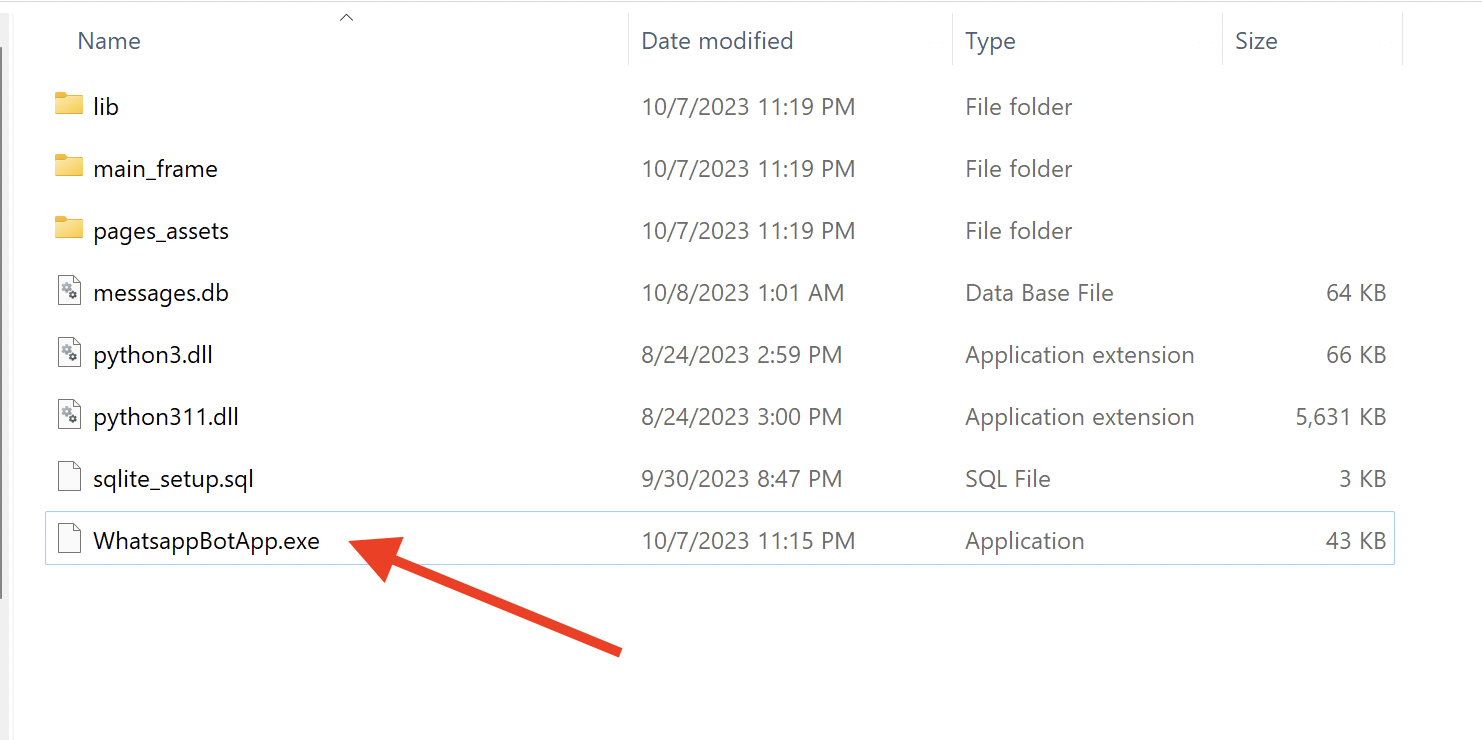
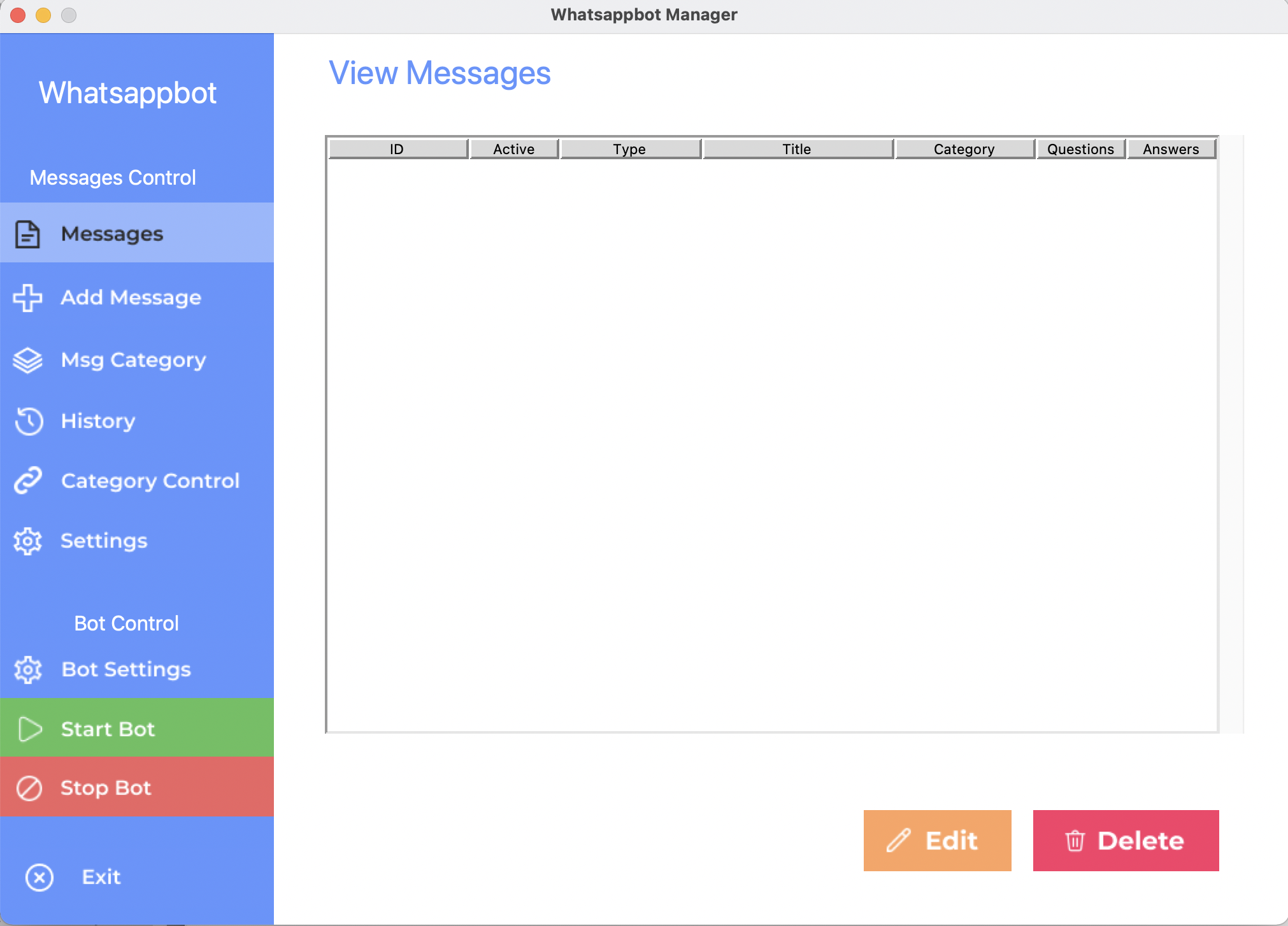
-
Add your messages
- Open the "Add Message" page :
- Add your messages (fill in your questions and answers) :
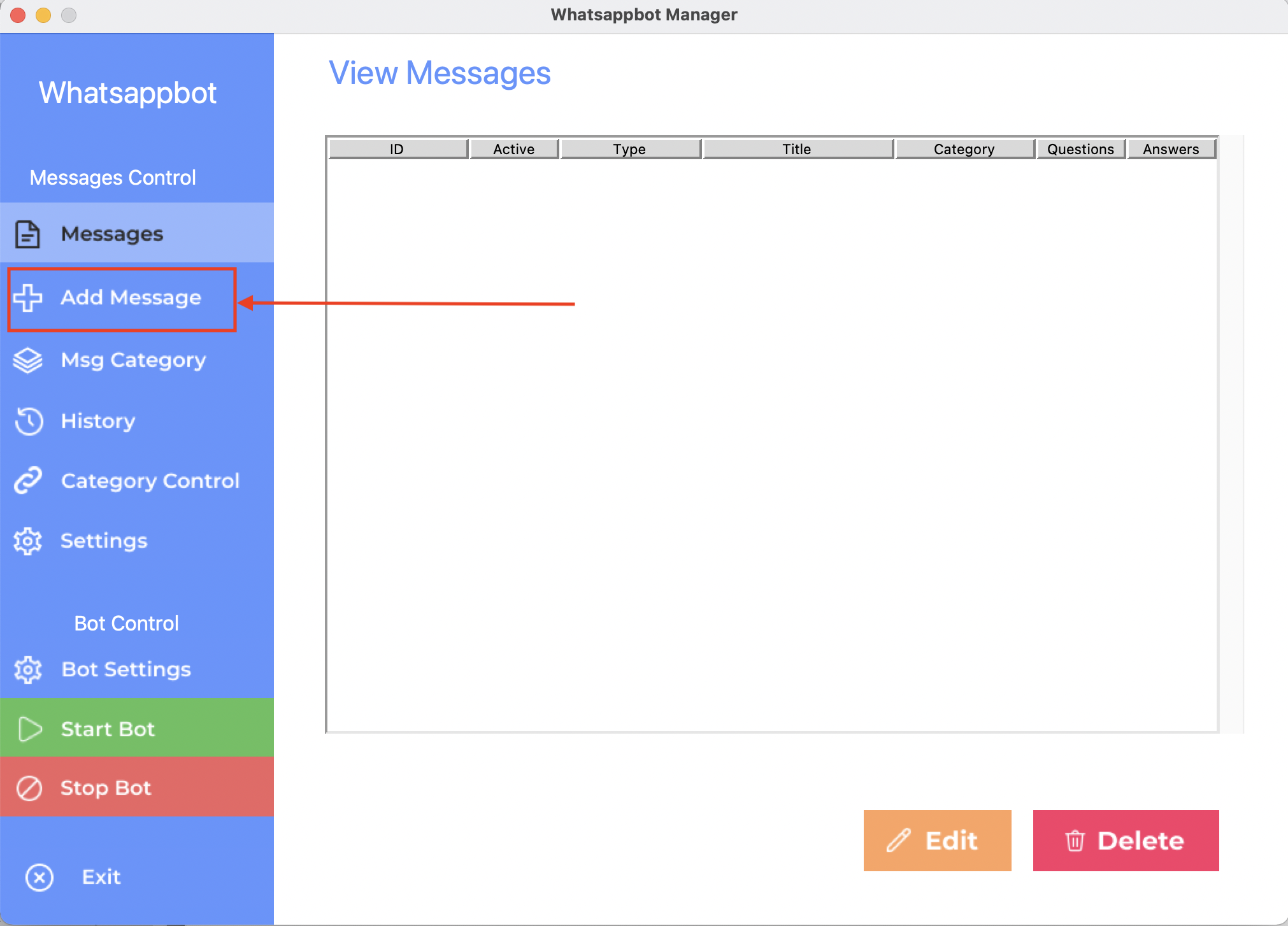
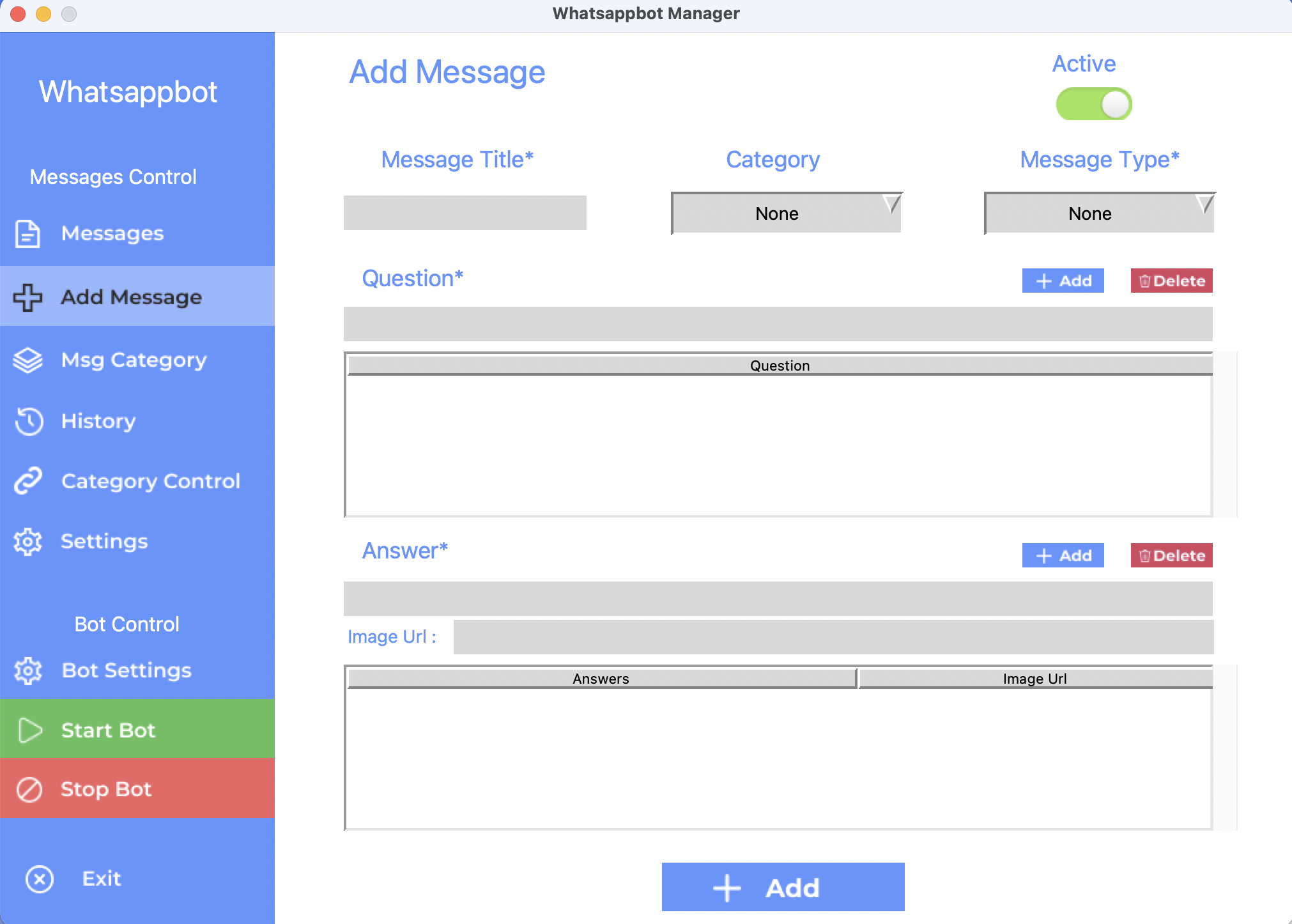
-
Open the "Bot Settings" page to fill in the required token fields
- Get your Twillio Account SID & Auth Token
- Get your Ngrok Auth Token
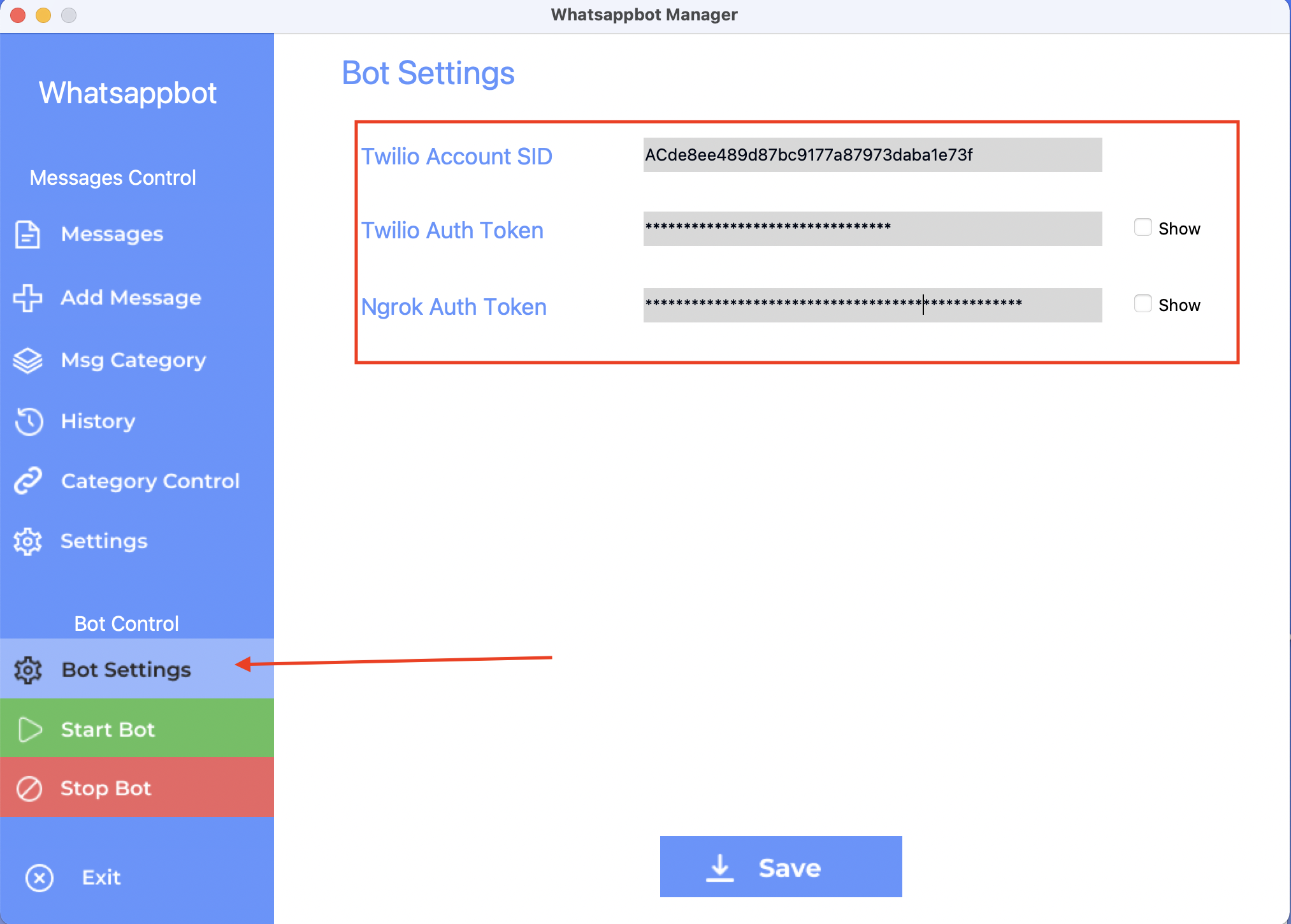
- Click on "Start Bot" button
- Click on Copy Url to copy the url for twilio api on your clipboard and Click on Ok button
- Using the url to enable the bot
- Log into Twilio: Go to the Twilio website and click "Log In." Enter your Twilio account credentials.
- Access the Sandbox Environment: In your Twilio dashboard, click on "Phone Numbers" in the left sidebar.
- Choose the WhatsApp Sandbox: Click "Manage" next to your WhatsApp-enabled phone number.
- Configure the Webhook URL: Scroll down to the "WHEN A MESSAGE COMES IN" section, select "Webhook" from the dropdown, and enter the webhook URL provided by your WhatsApp bot project.
- Save and Test: Click "Save" to apply the changes. Send a WhatsApp message to your Twilio WhatsApp-enabled number to test the bot.
- Log into Twilio: Go to the Twilio website and click "Log In." Enter your Twilio account credentials.
- Access the Phone Numbers Section: In your Twilio dashboard, click on "Phone Numbers" in the left sidebar.
- Select Your WhatsApp-Enabled Number: Find the phone number you want to configure for your bot and click on it.
- Configure the Webhook URL: In the phone number settings, scroll down to the "WHEN A MESSAGE COMES IN" section. Select "Webhook" from the dropdown and enter the webhook URL provided by your WhatsApp bot project.
- Save the Changes: Click "Save" to apply the changes.
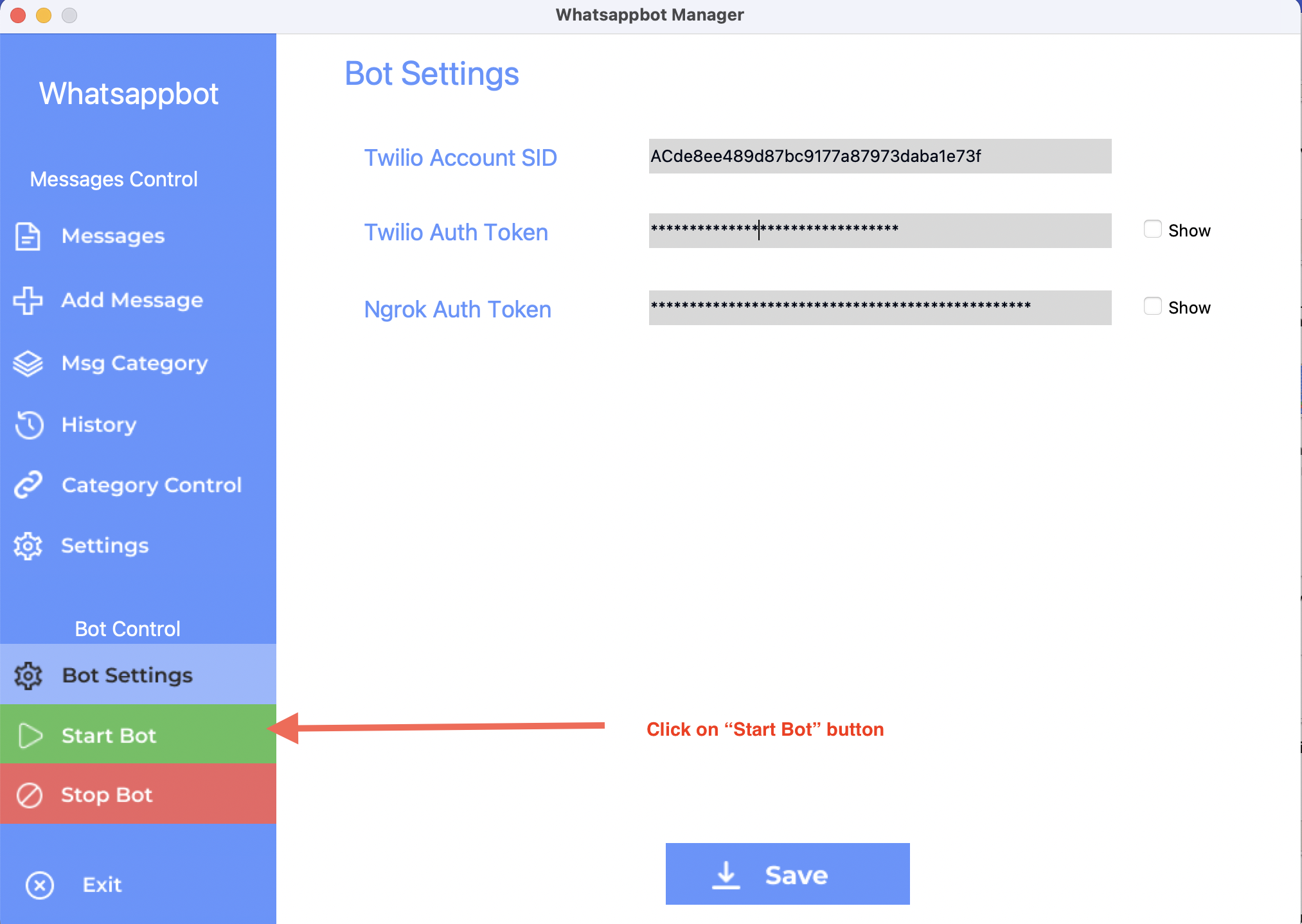
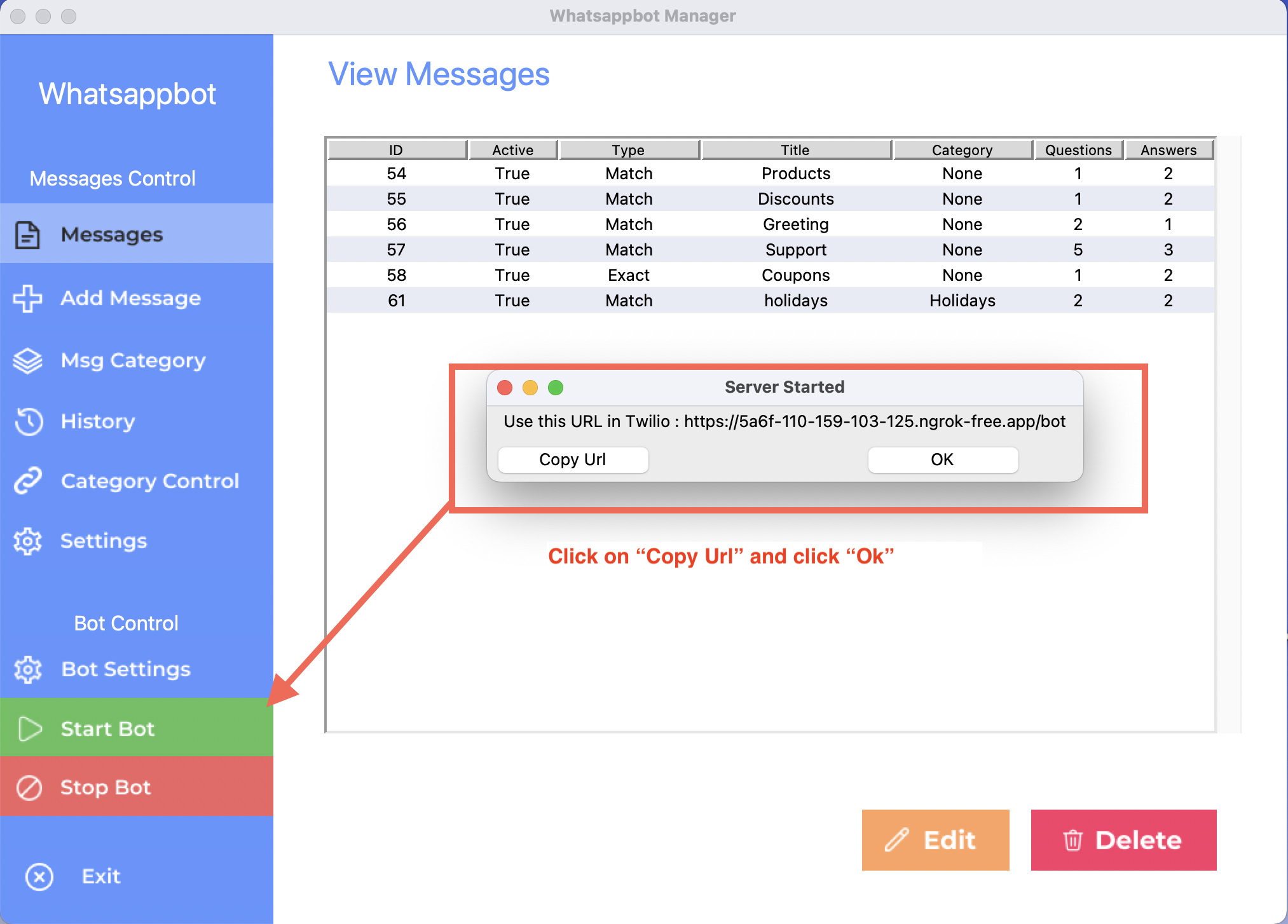
You need to use the Url on your Twilio Console to enable the bot for replying on your whatsapp.
This url is considered the webhook that will be used by Twilio Whatsapp API.
"A webhook URL is a special link that lets your WhatsApp bot receive and send messages. It's like a secret phone line that your bot uses to chat with you on WhatsApp. Setting it up in your Twilio account is like giving your bot a direct line for messaging."
Scenario 1: Using Twilio Sandbox Testing Environment
Scenario 2: Using Twilio Production Environment
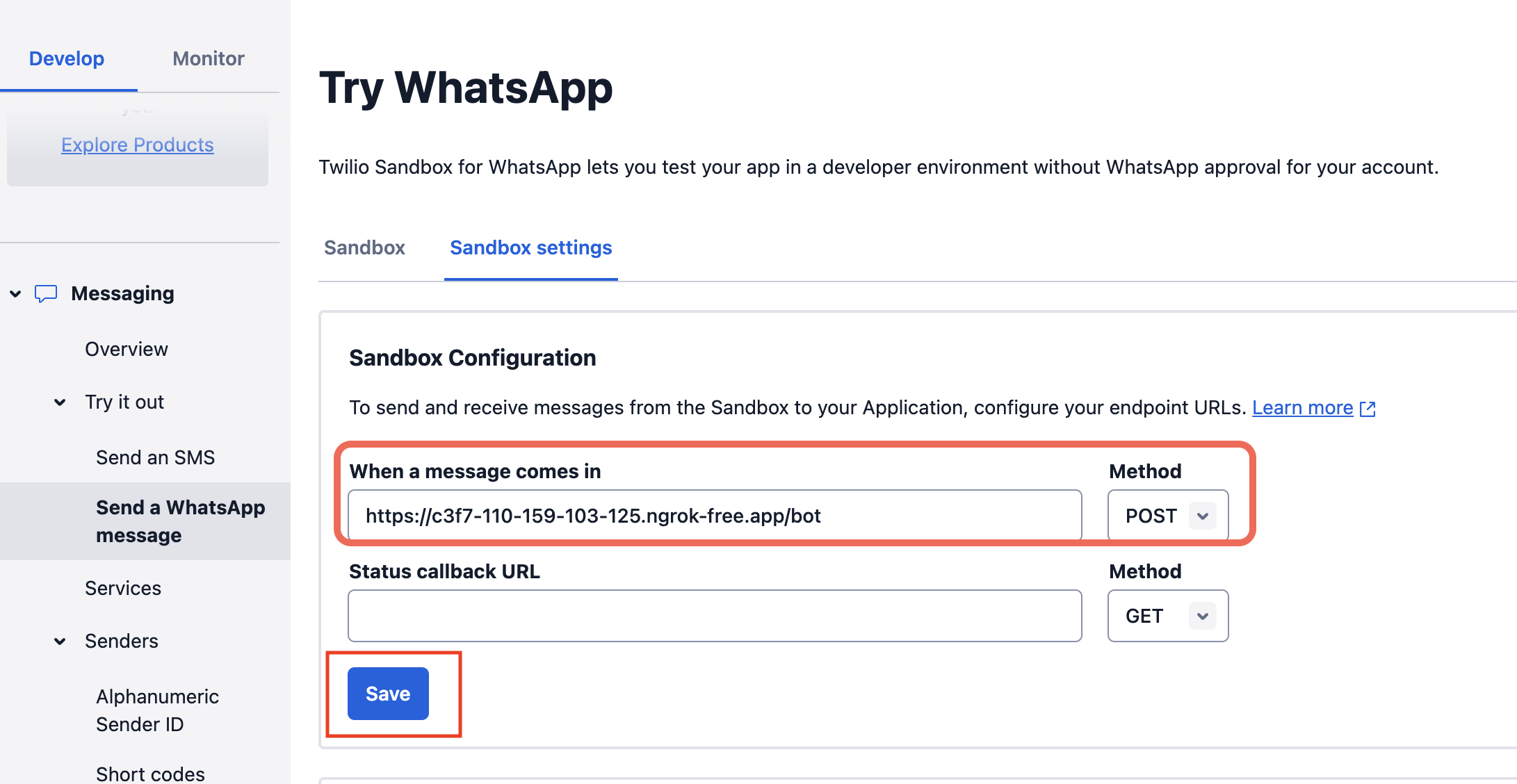
B) Features
List of features offered by the project
-
Create Messages
Create your custom messages to control the bot handling whatsapp user's questions and control the bot replies
-
Update Messages
Can edit or delete any of the messages that you have created for the bot
-
Message Types
-
Exact Message Matching
User shall sends the exact question to receive the bot reply
-
Match Message Matching (Smart Matching)
Can handles inputs from users by it's similiar matches, eg. "hellloo" smart matches to "Hello"
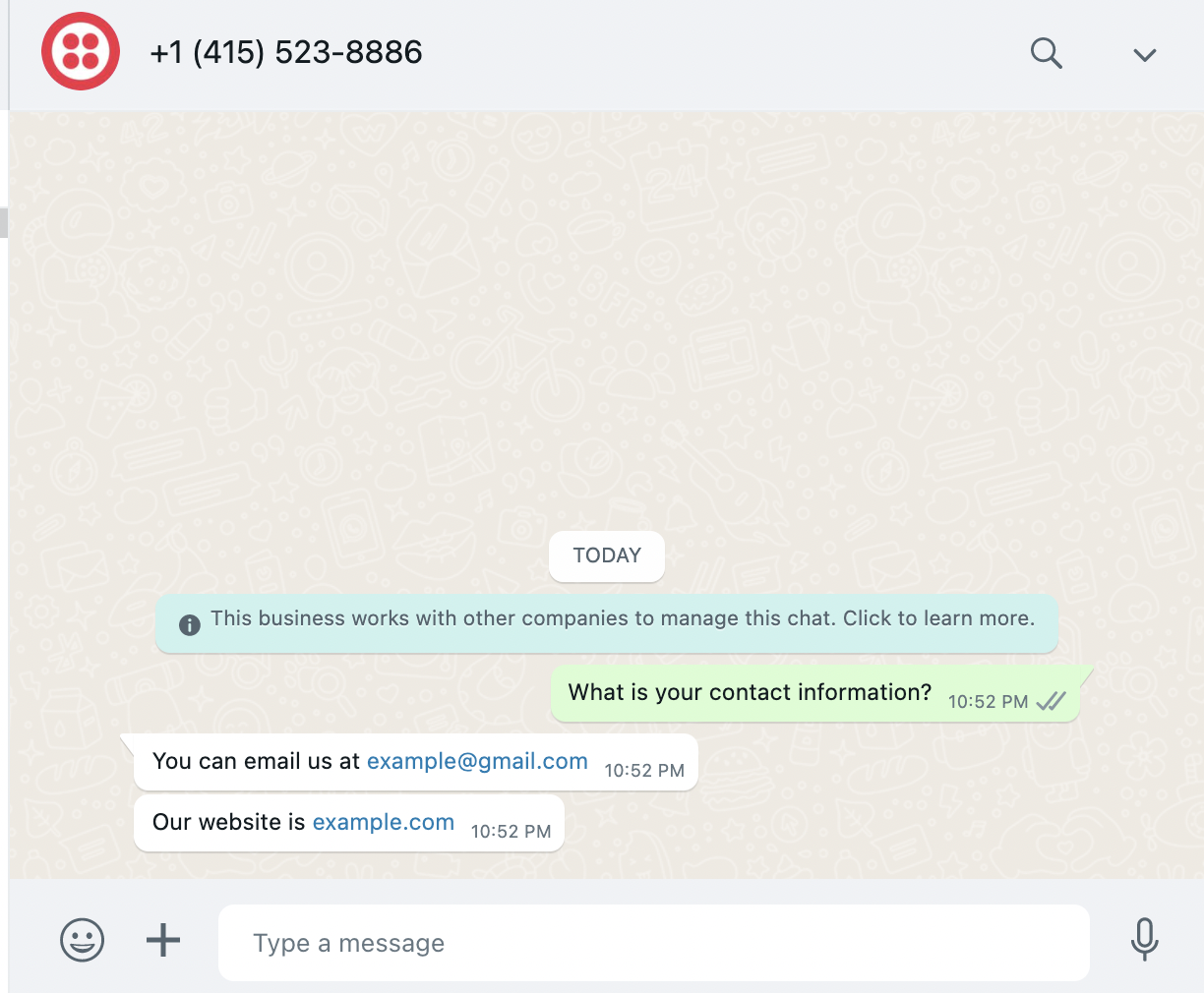
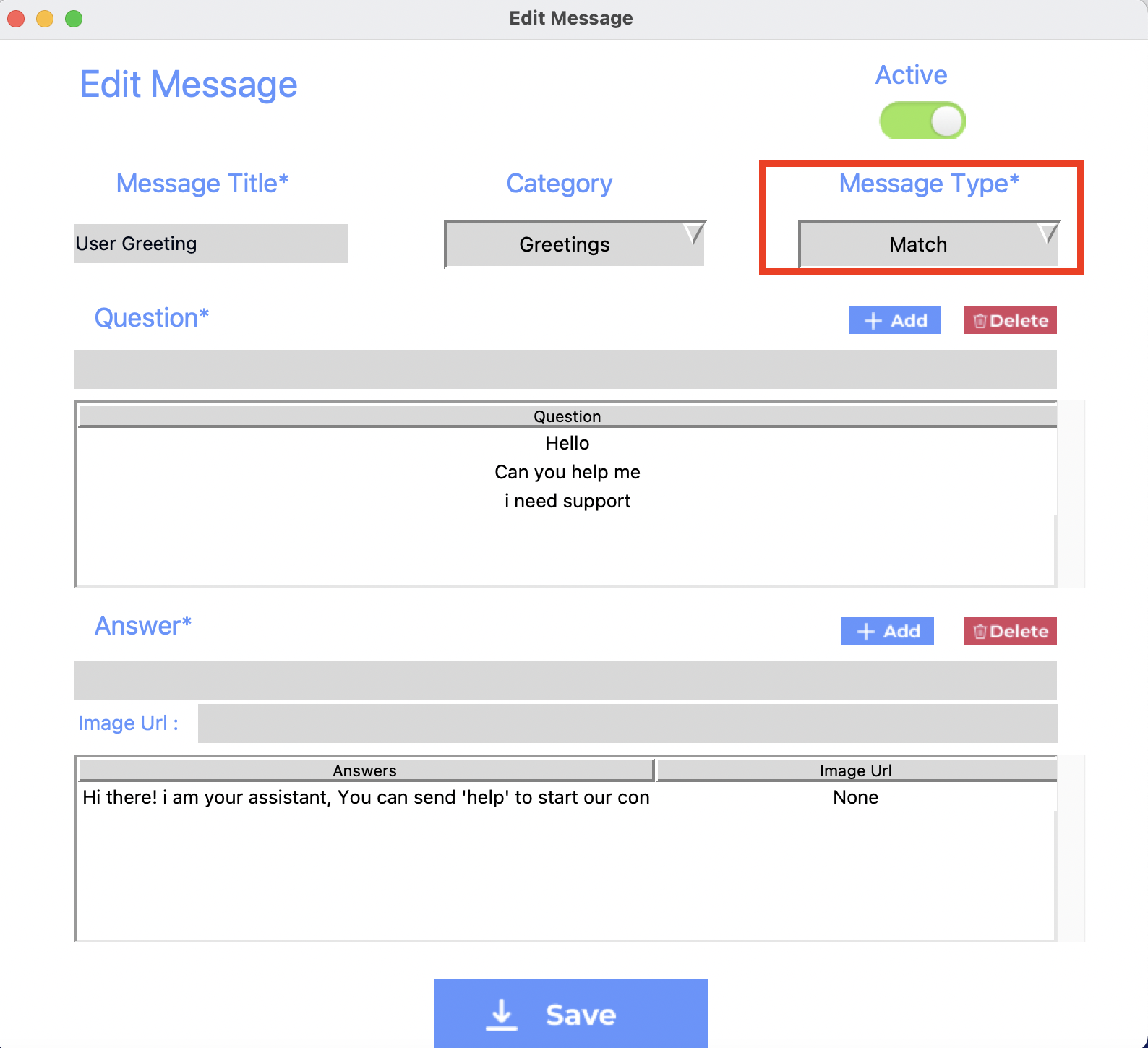
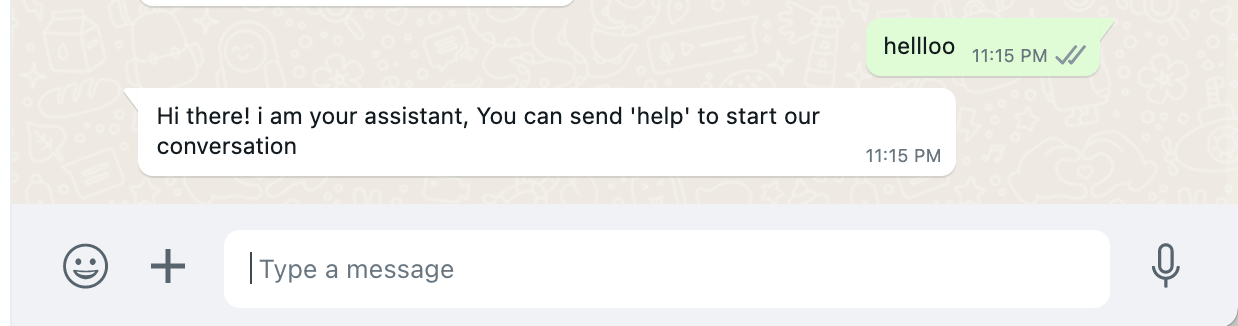
-
-
Message Status
Can control to Active/DeActivate the message to prevent the bot using it
-
Multiple Messages Bot Reply
Can able to break down your bot replies on more than one message
-
Image Bot Reply
Can able to attach image on the message
-
Multiple Questions Handling
Can point multiple questions that could be asked by user to the same replies
-
Default Message
Can set default reply to user in case no messages matches the user's input
-
Categorise Messages
-
Categorise Messages
Can categorise the messages
-
List Categories (Start Conversation)
Can start conversation with the bot by listing the messages cateogires
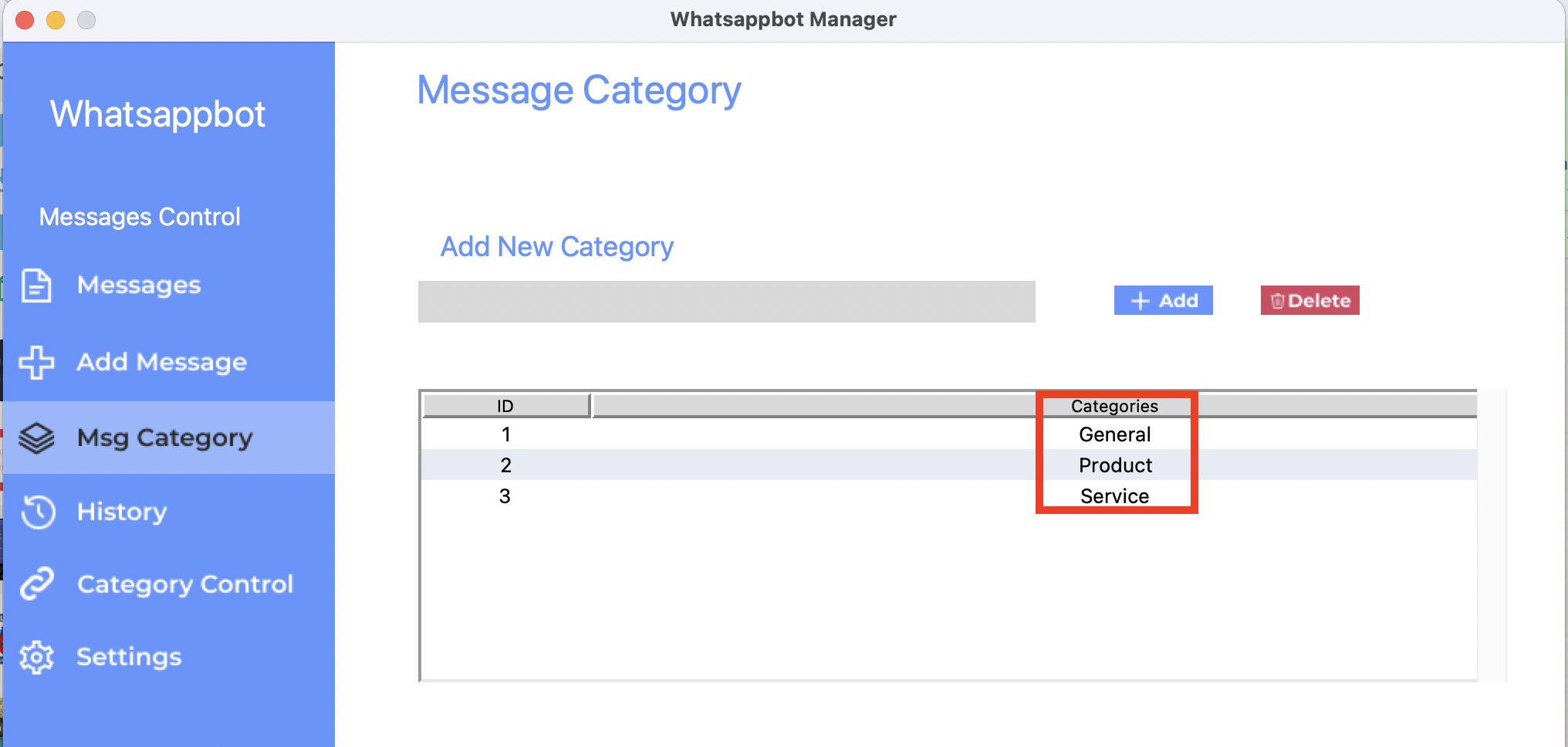
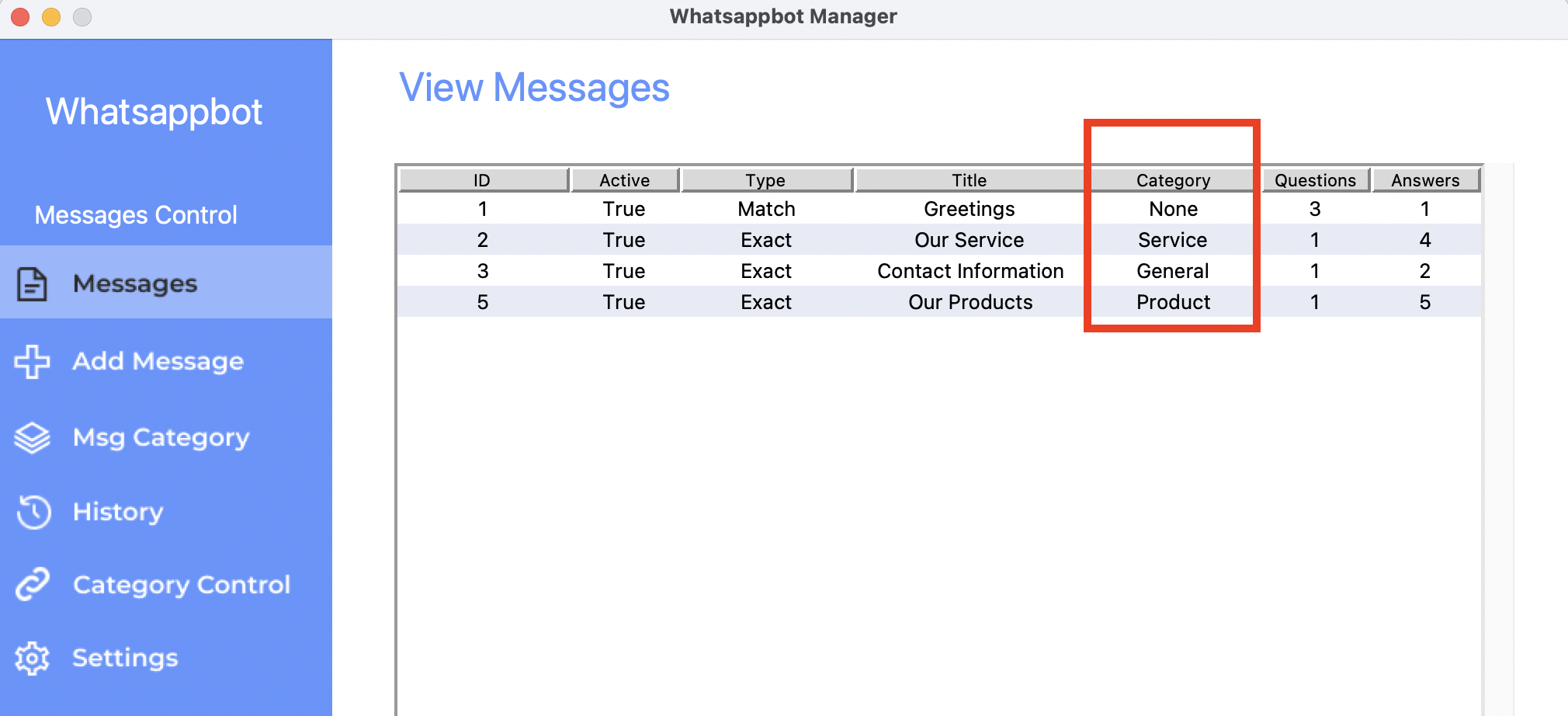
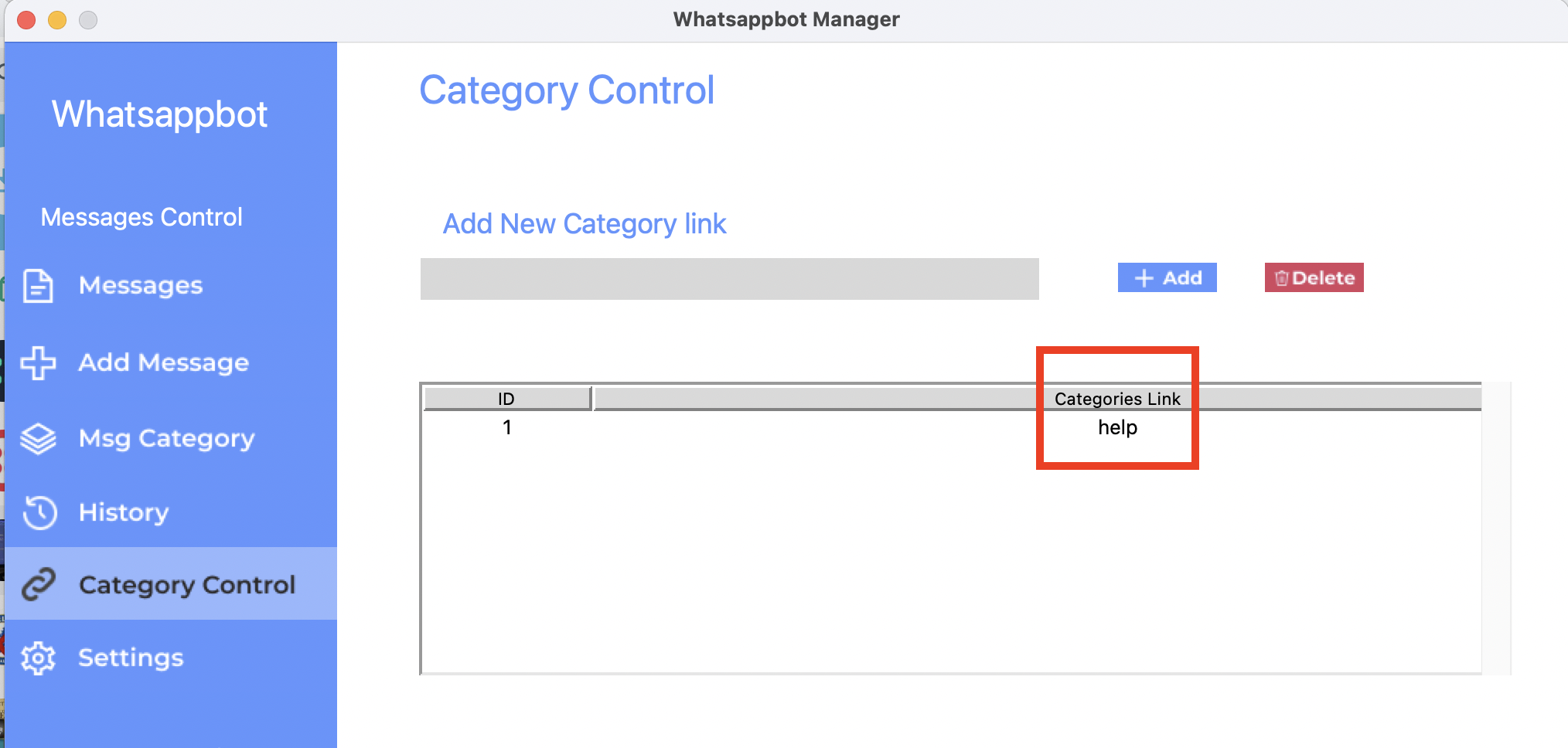
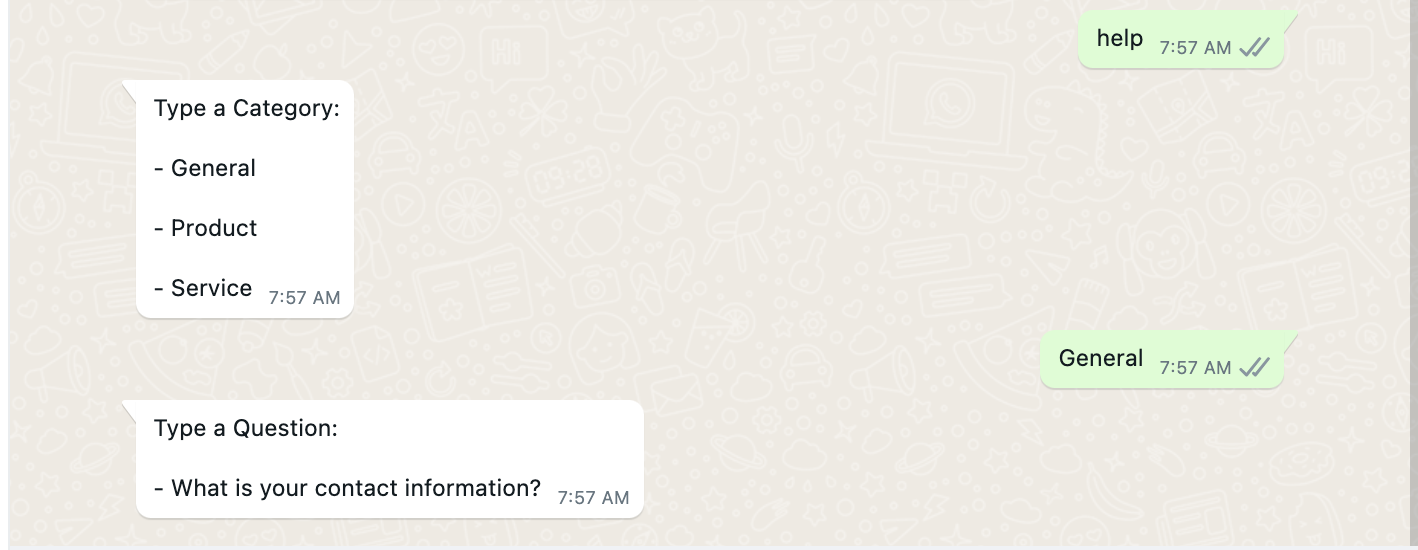
-
-
Format Bot Reply
Can choose between listing your bot reply in "text" or "link" format
-
Messages History
Can track live messages update between your bot and the whatsapp users
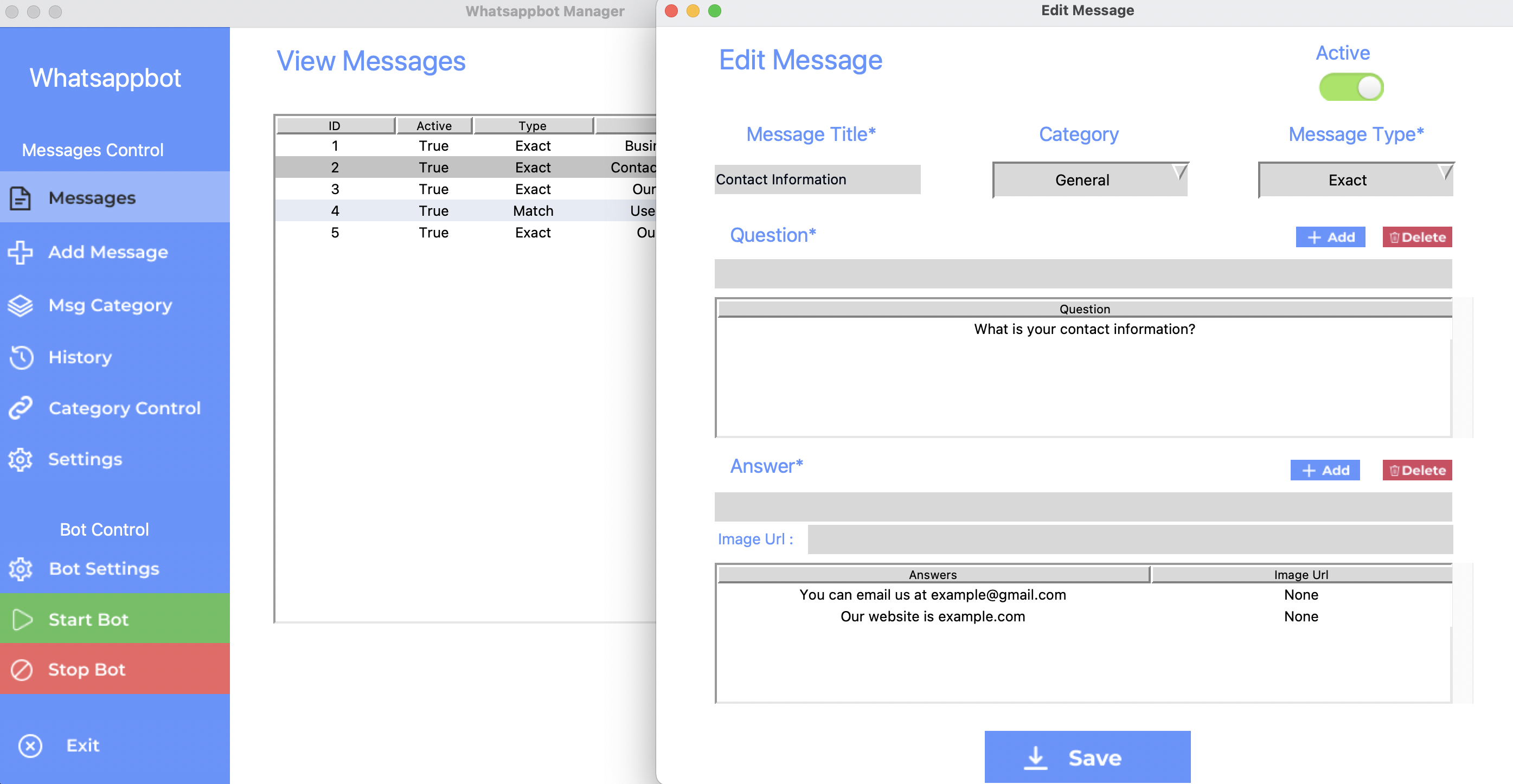
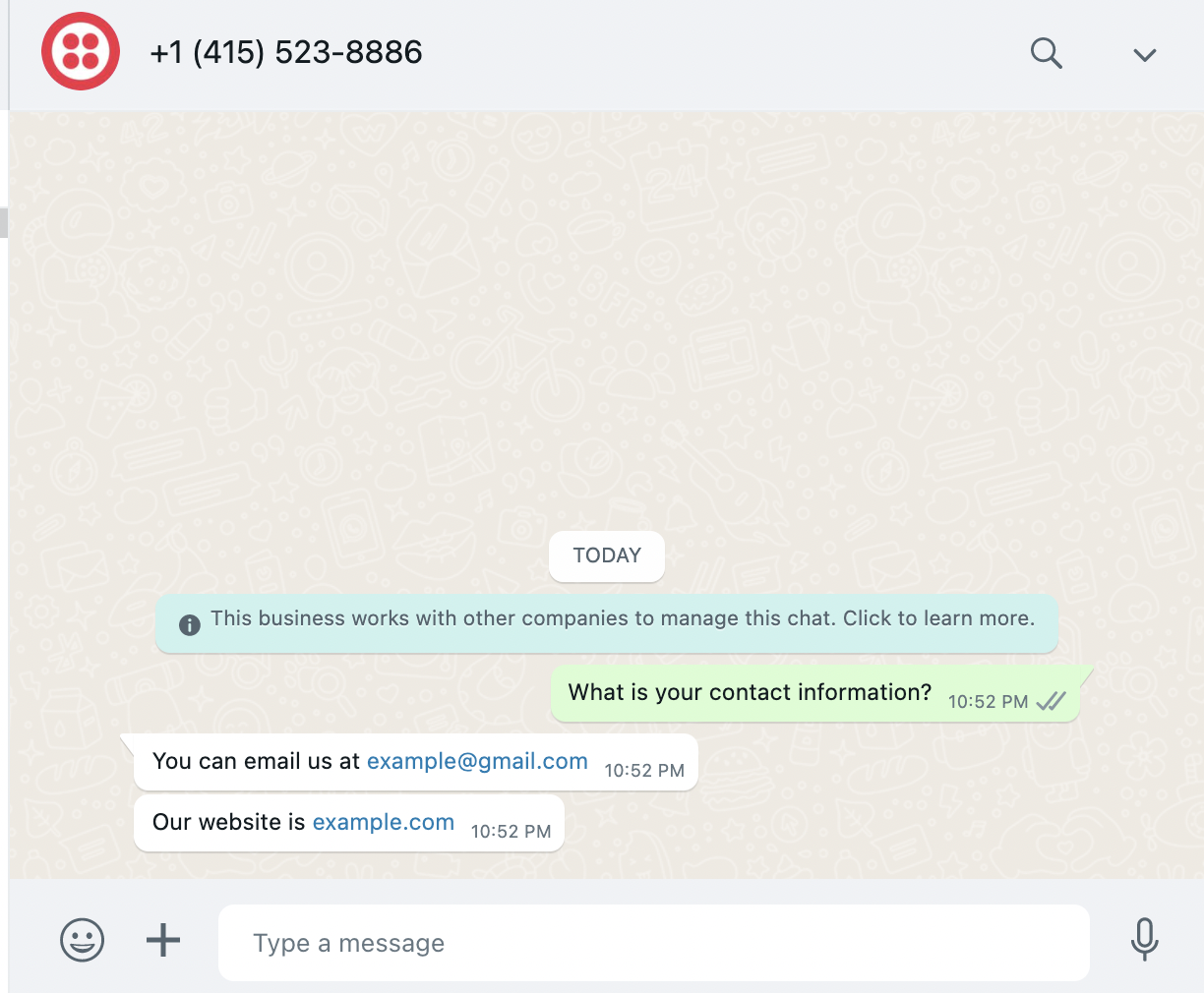
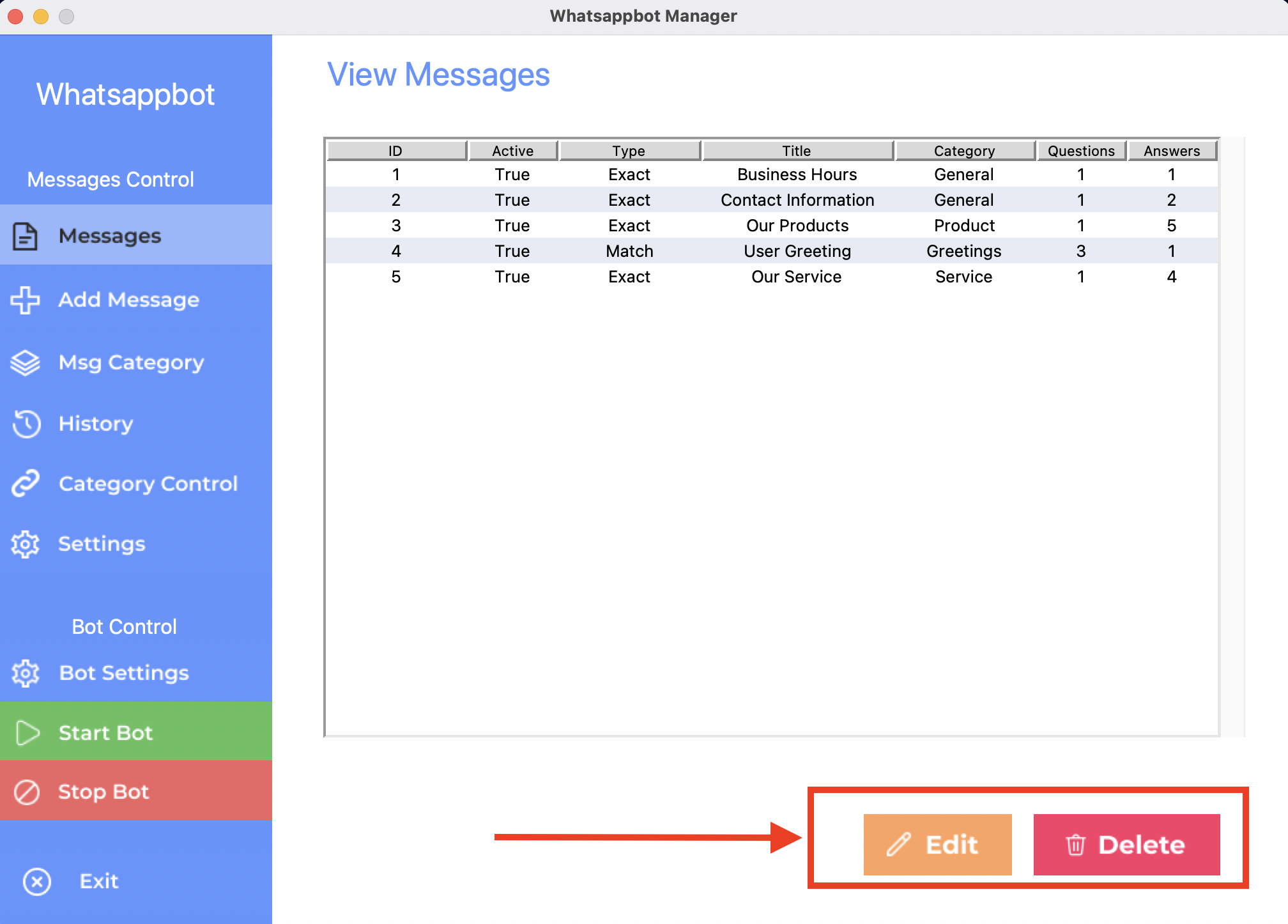
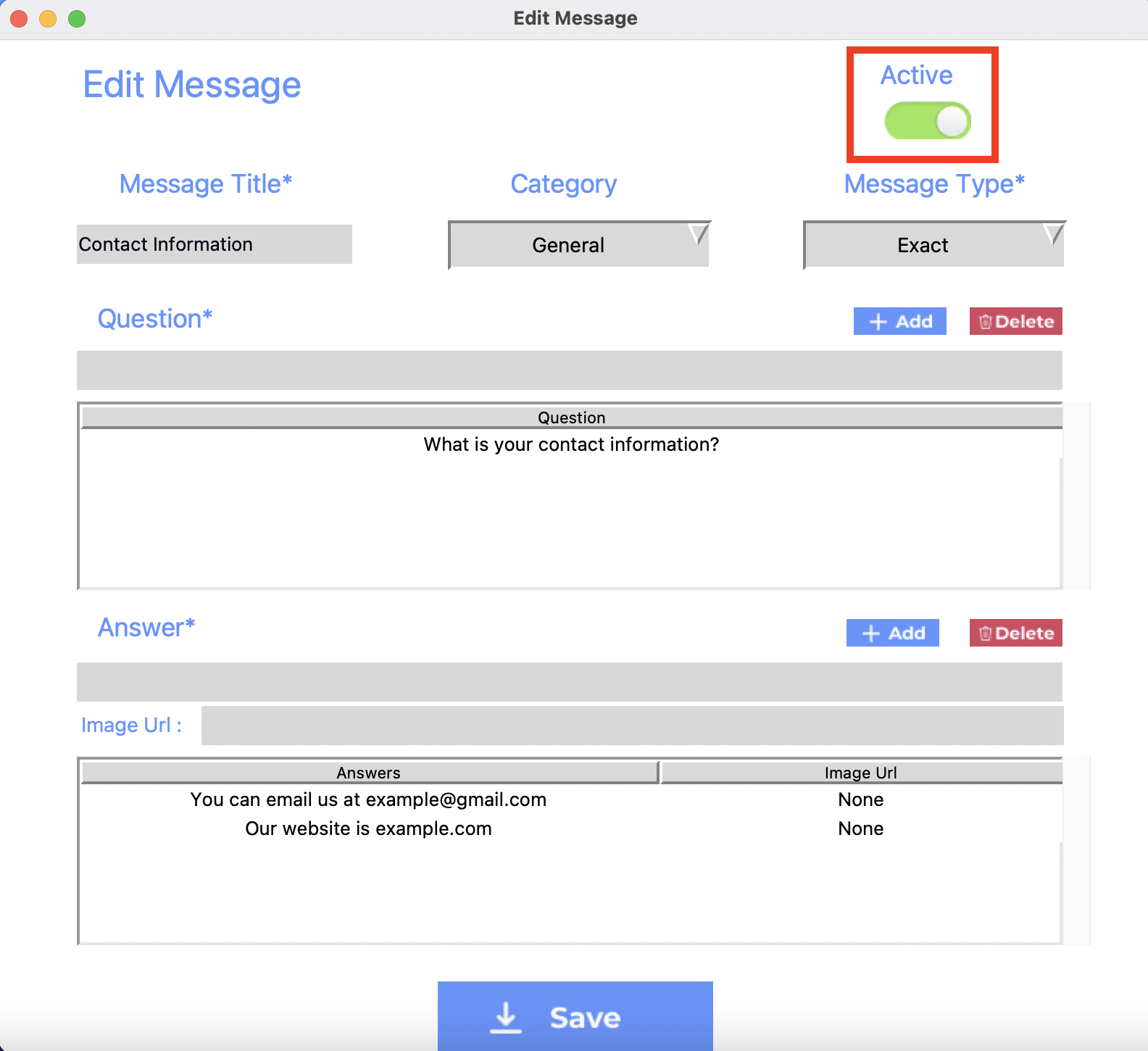
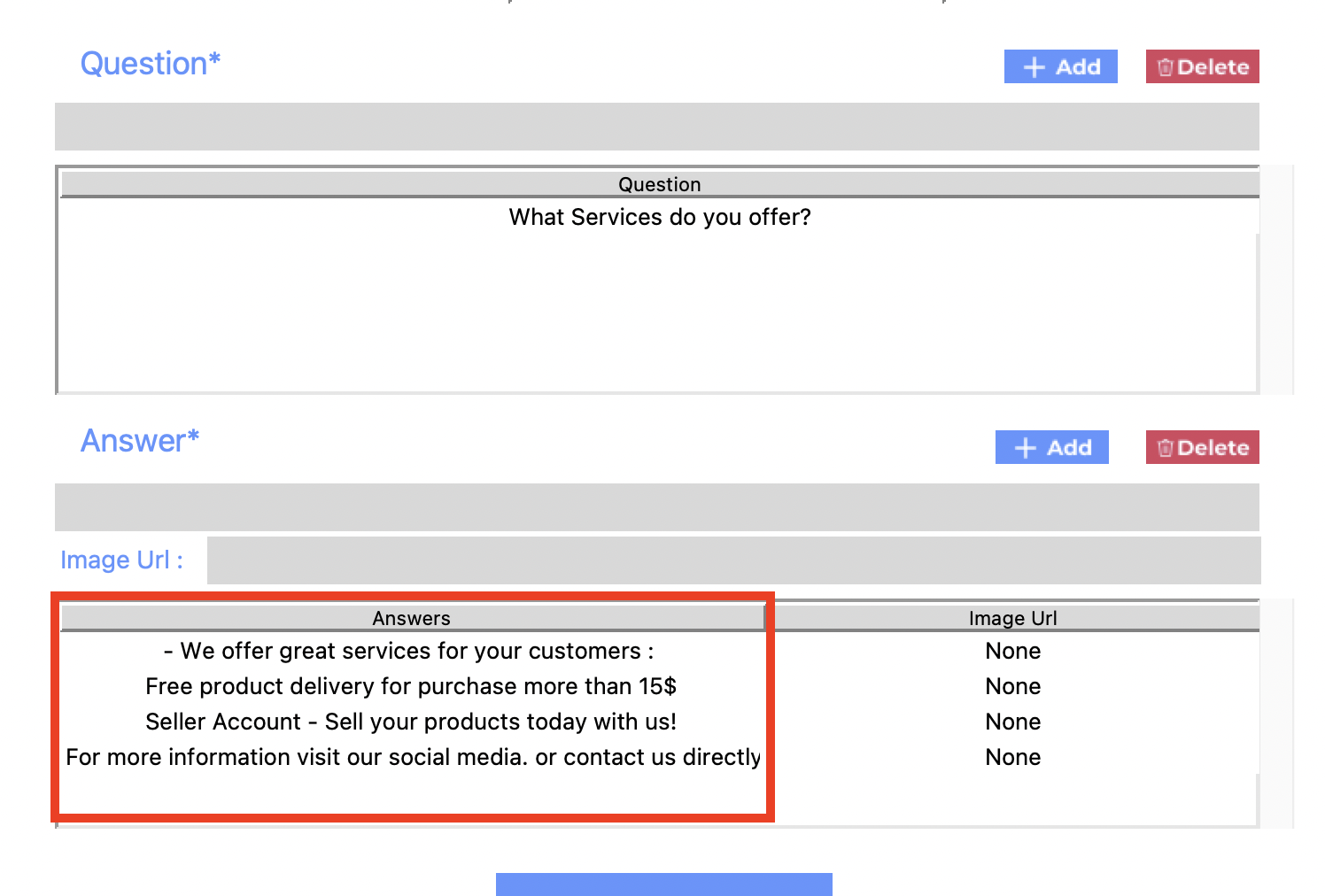
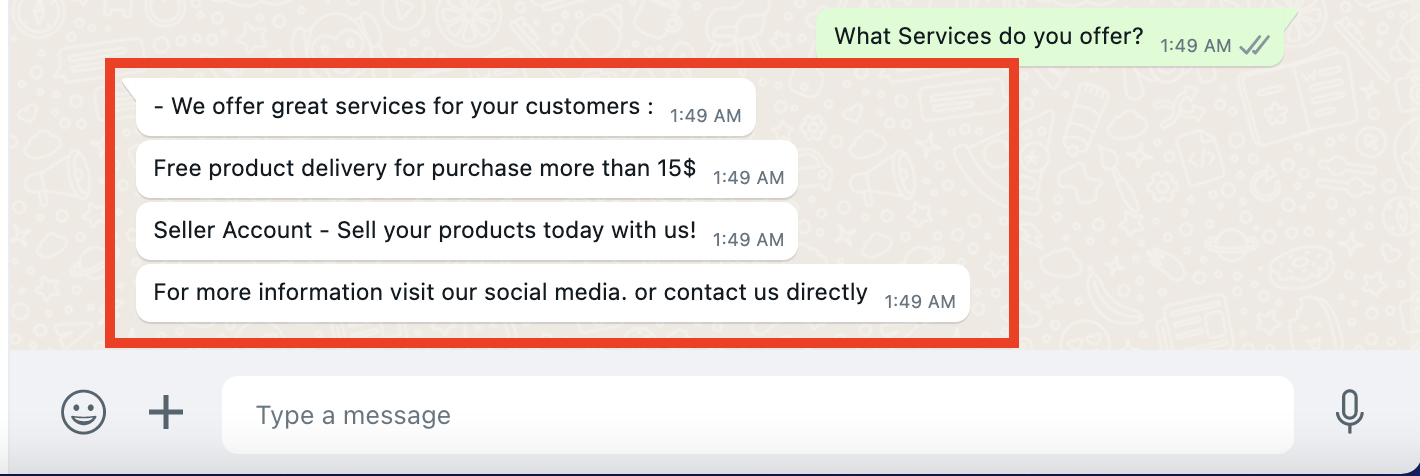
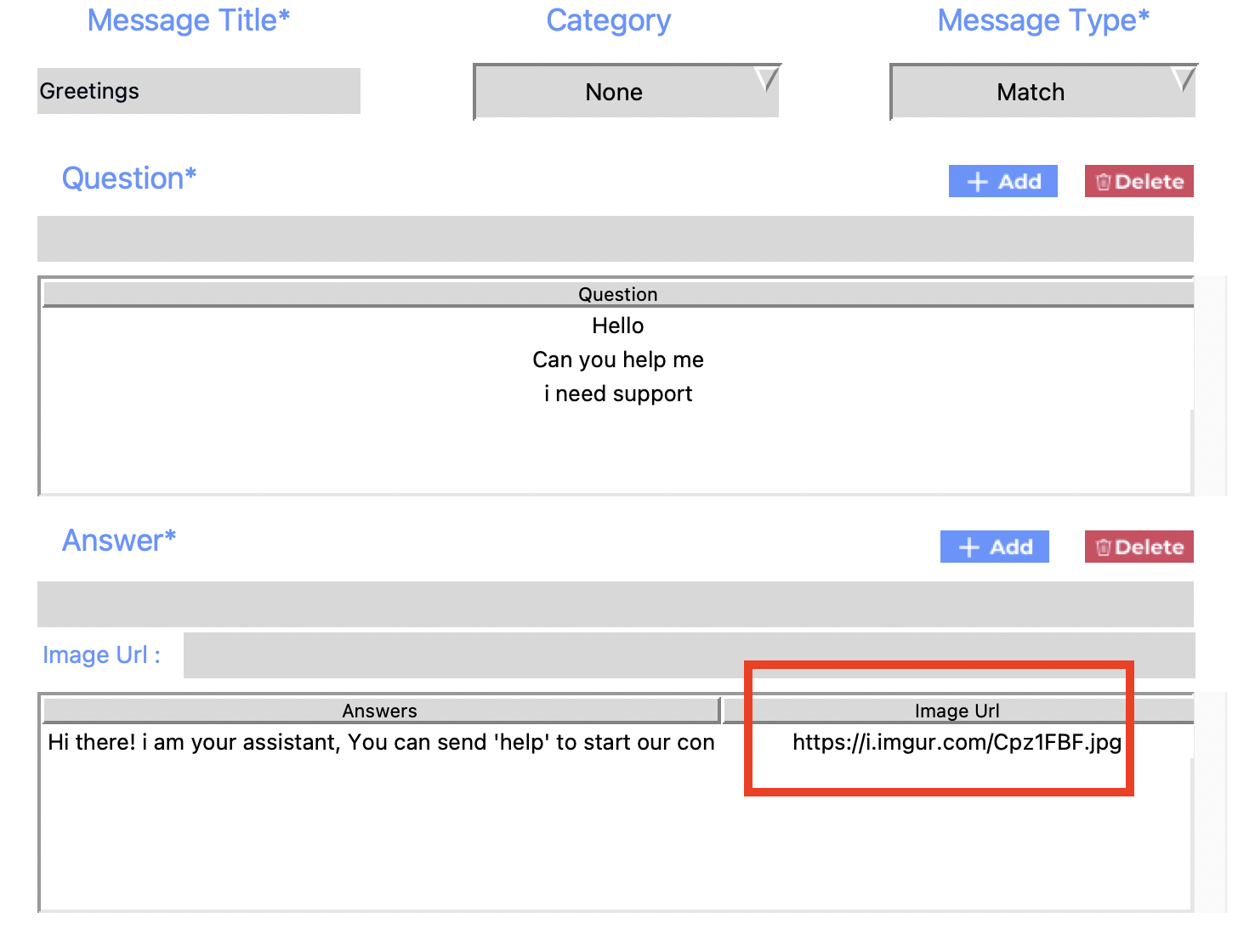
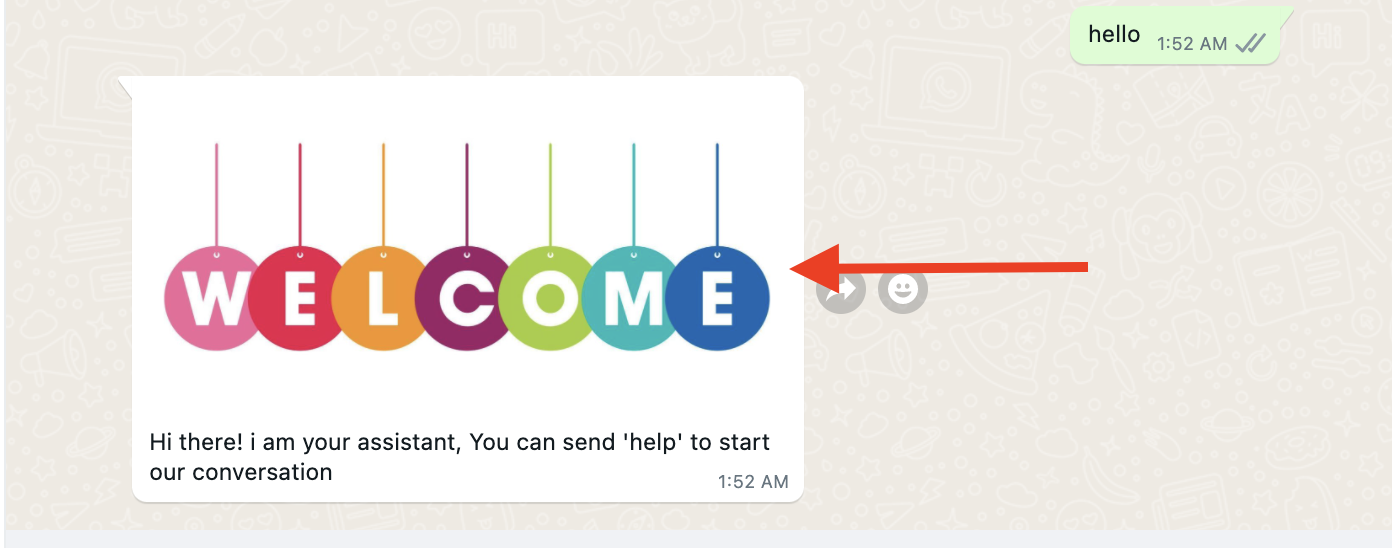
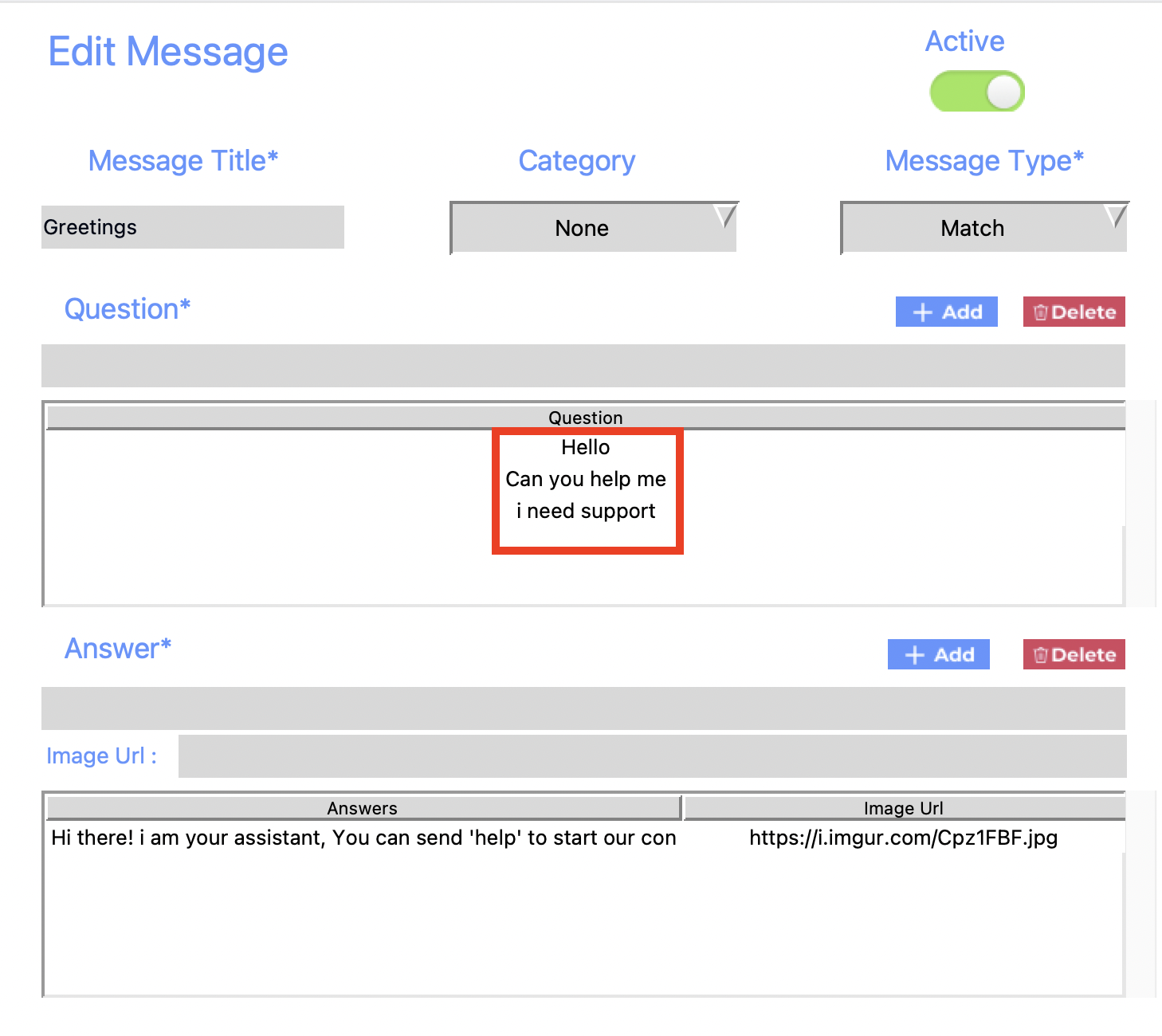
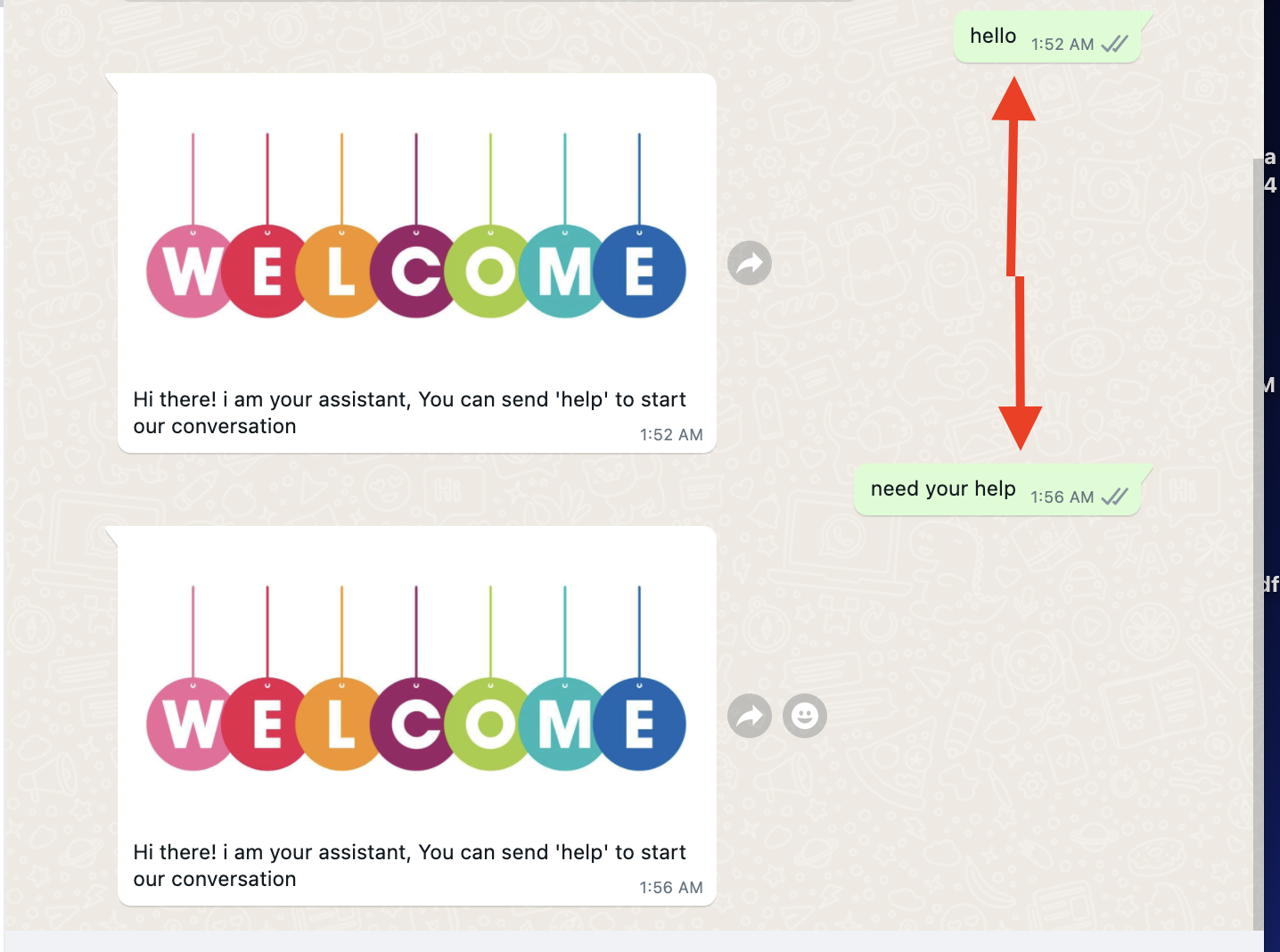
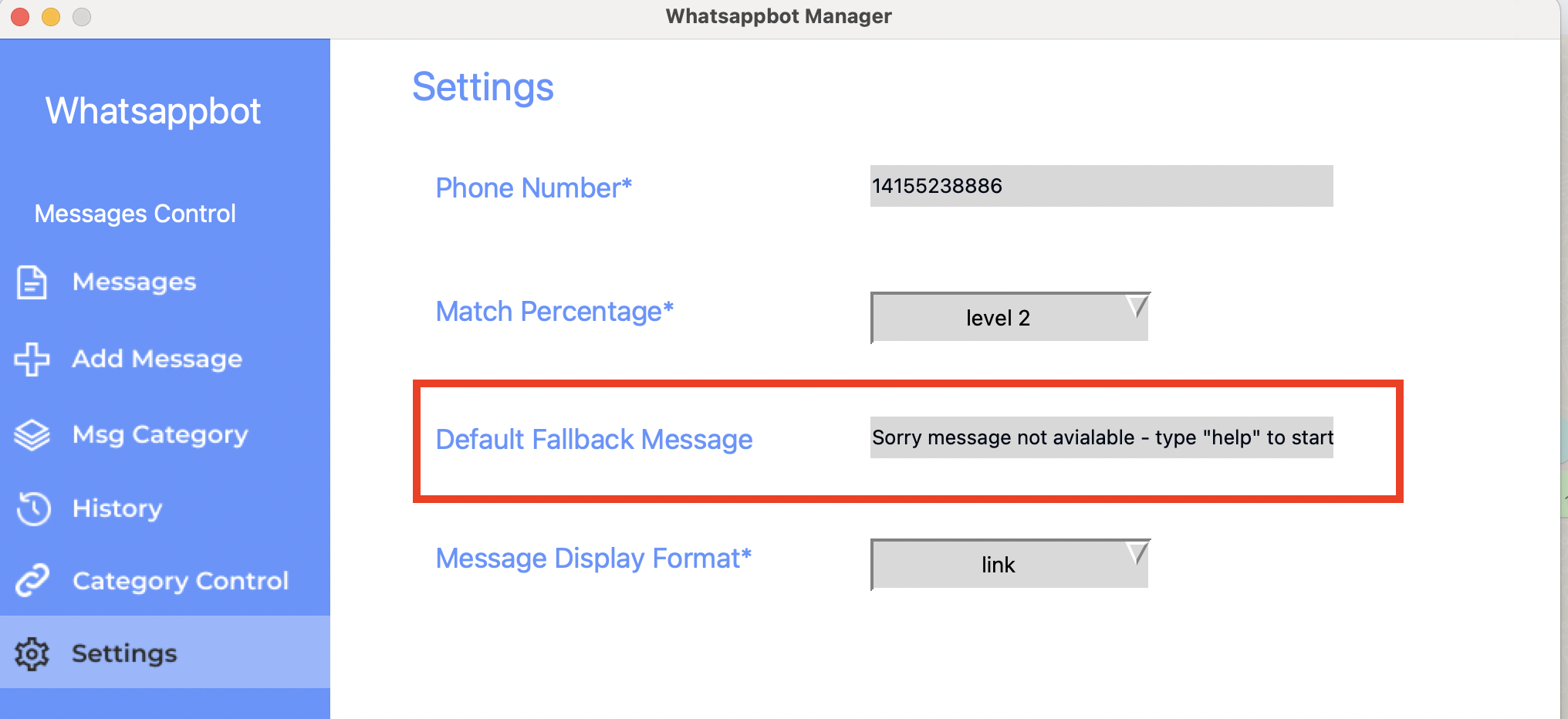

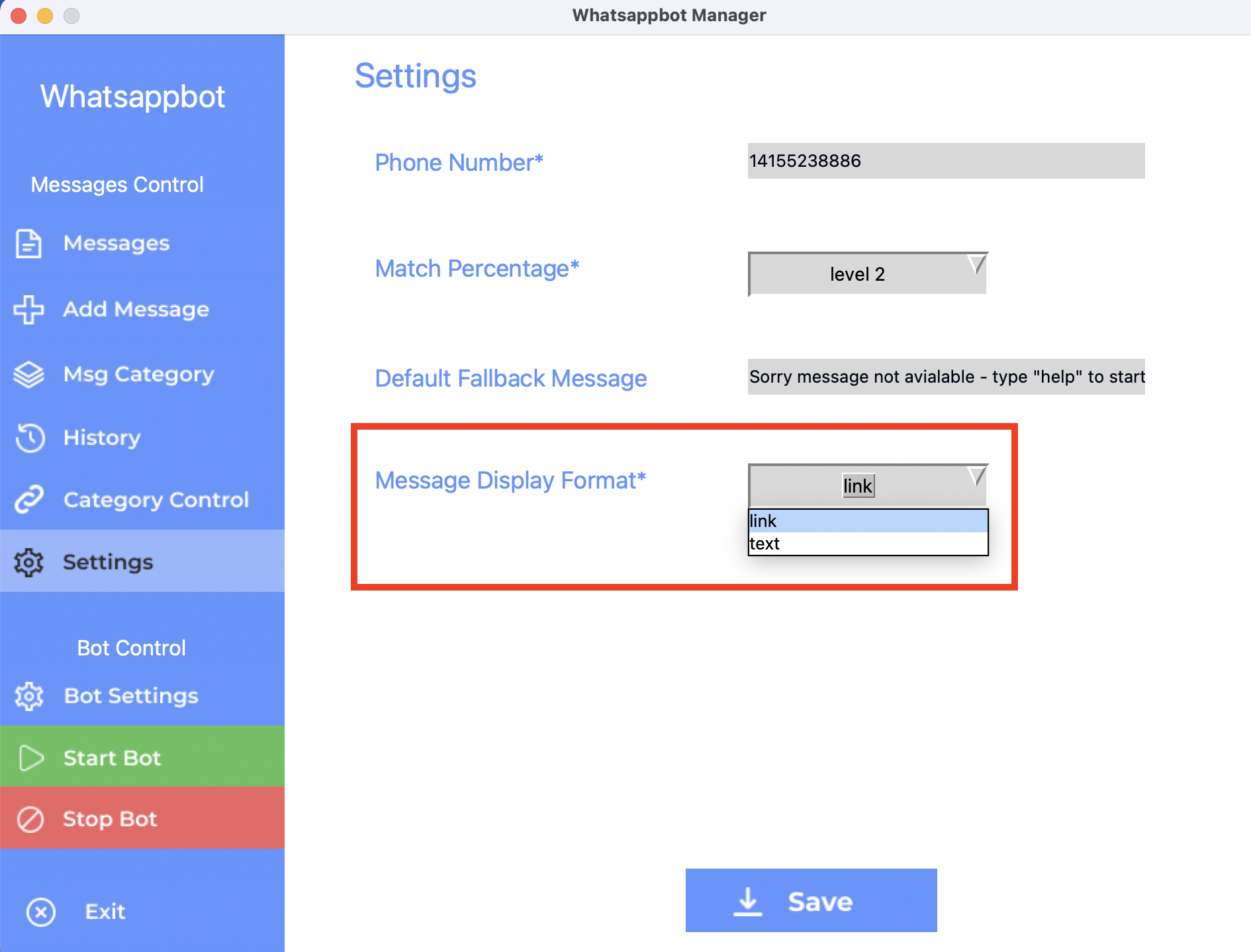
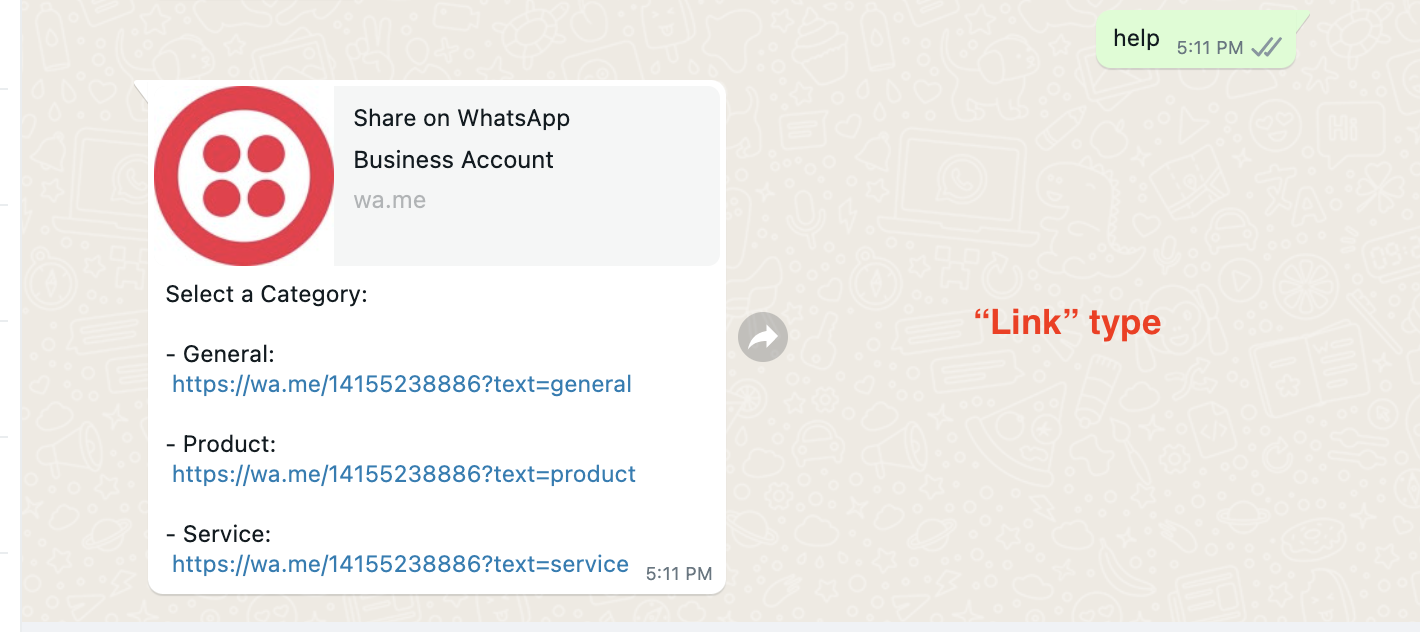
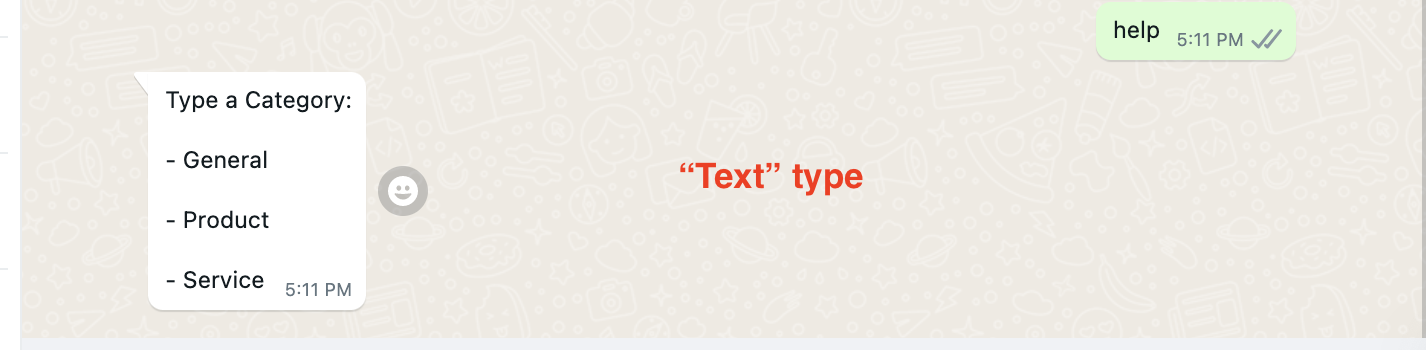
Once again, thank you so much for purchasing this App. I'd be glad to help you if you have any questions relating to this App. I'll do my best to assist. If you have a more general question, you might consider visiting the forums and asking your question in the "Item Discussion" section.